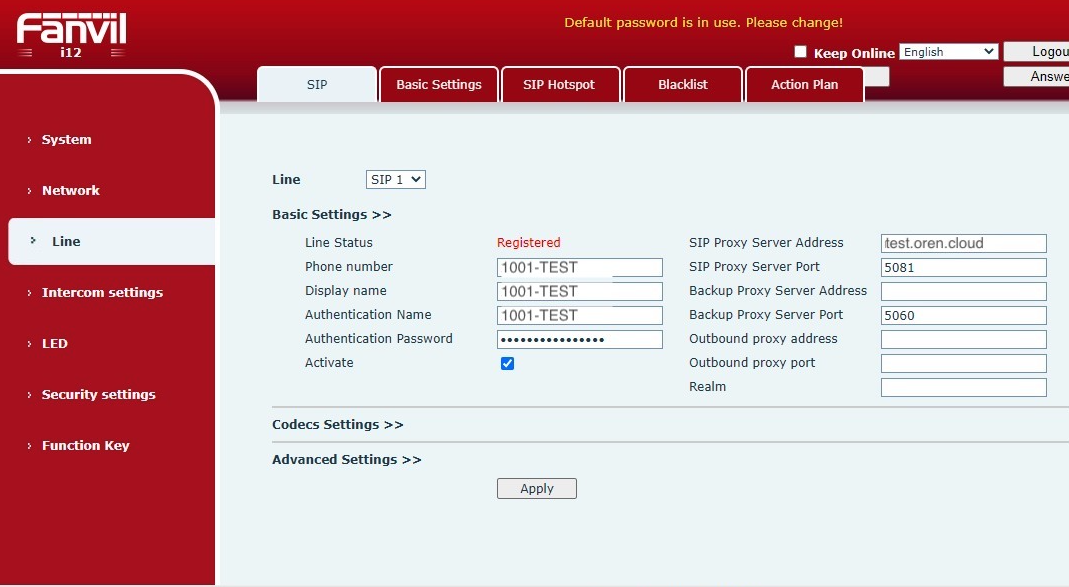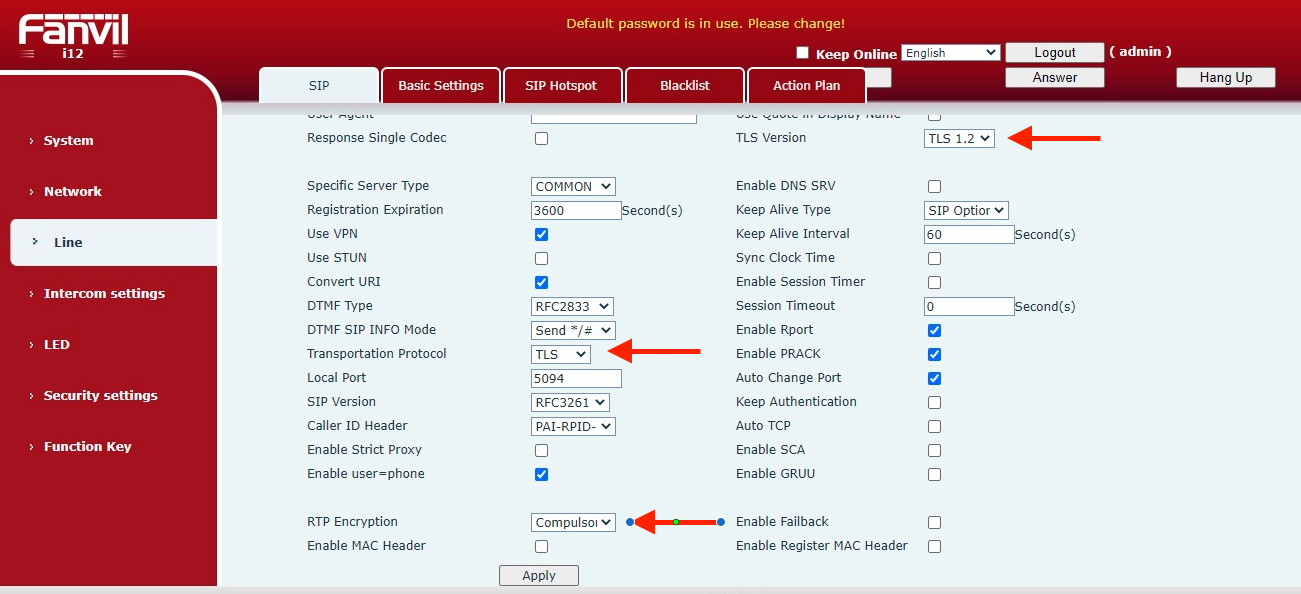|
Article ID: 208
Last updated: 12 Jun, 2024
This document describes how to configure an Fanvil IP-Phone to connect to BTEL2.0 (to work aside OUC as well) In this document we will use a Fanvil 123 and extension 1001 from Tenant TEST but other Fanvil phone should be similar. IMPORTANT NOTE: If options as per this KB are not available, e.g. TLS1.2 you have to upgrade to the latest Firmware. E.g. for the X1/X1P need to upgrade to FW X1-2.14.0.7386 TIP: If the phone is not new it's recommended to do a factory reset. Settings not mentioned in this article as default OK. At Line -> Basic Settings
At Line -> Codecs Settings
At Line -> Advanced Settings
At Security Settings -> Password
Reboot the -IP-Phone and make a test call (*60 Date and Time Announcement) DONE. Screenshots of the various settings mentioned above.
This article was:
Report an issue
Article ID: 208
Last updated: 12 Jun, 2024
Revision: 5
Views: 627
Comments: 0
|