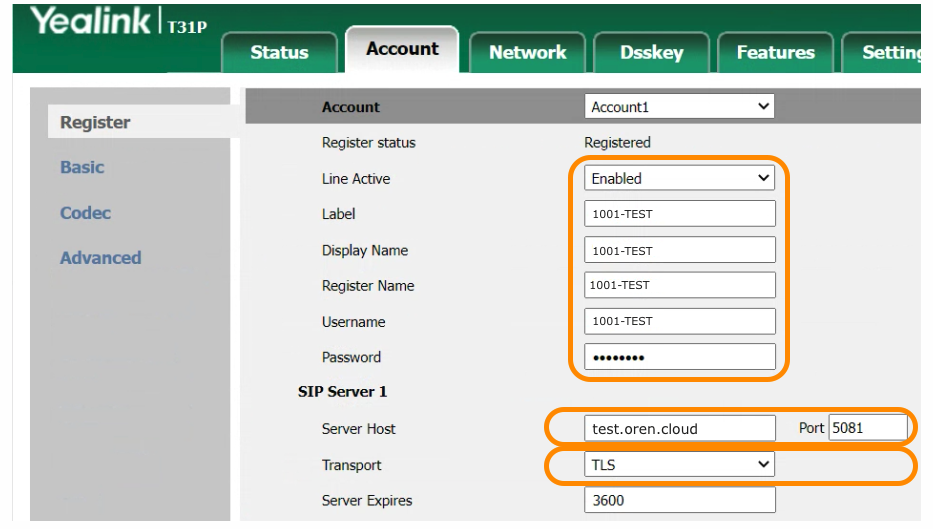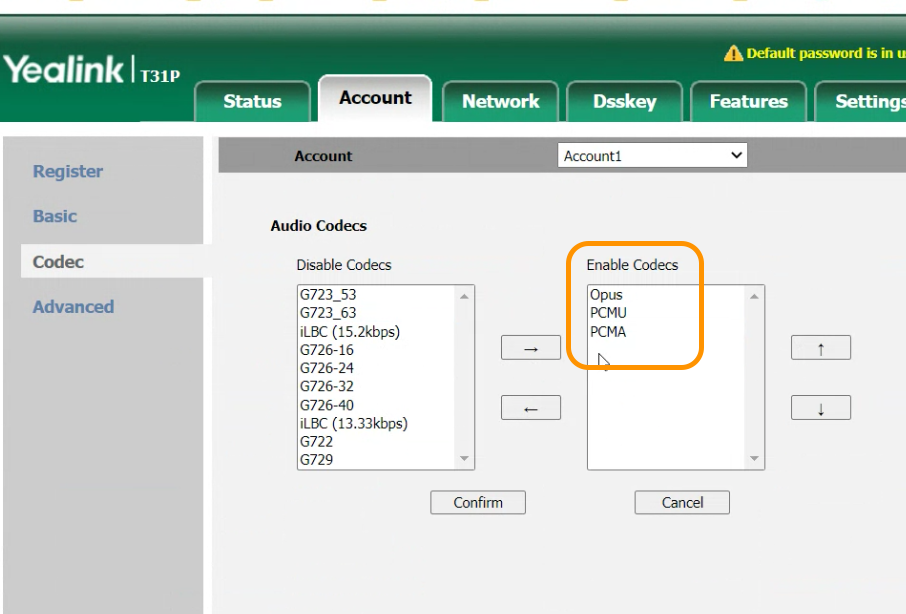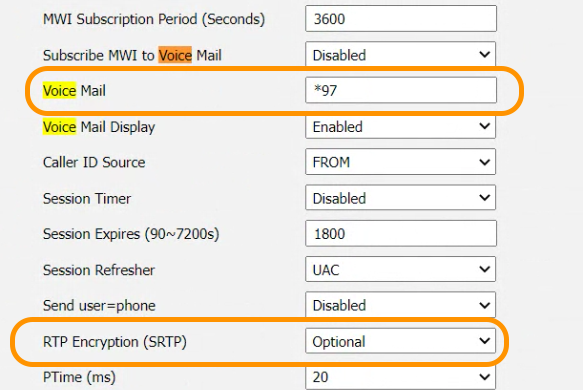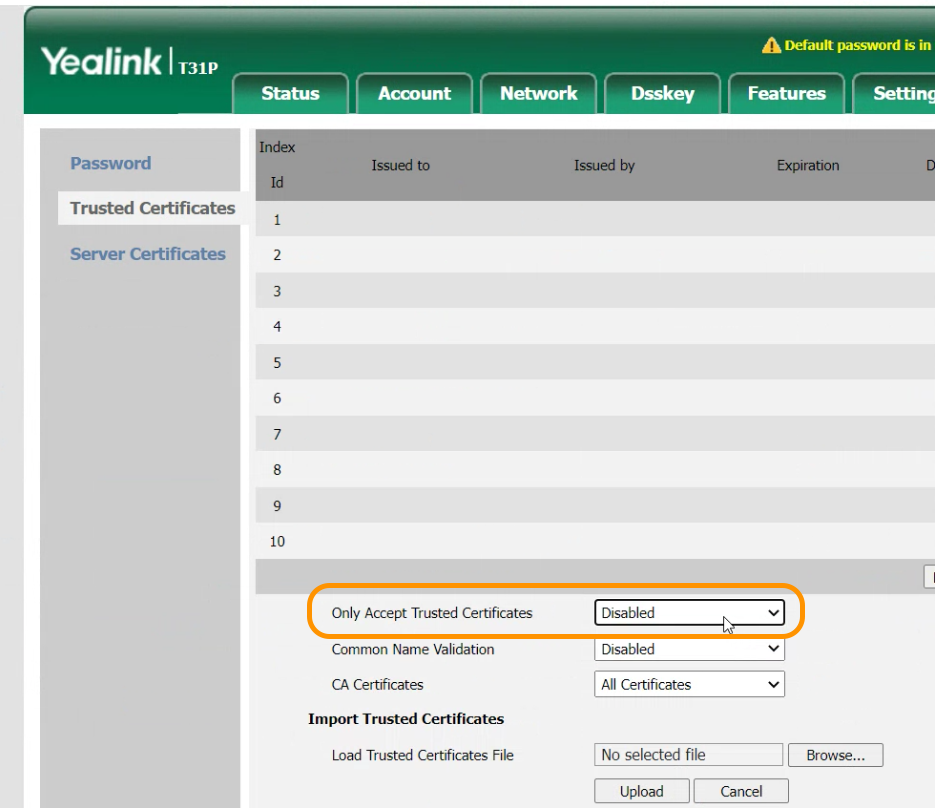|
Article ID: 148
Last updated: 22 May, 2025
This document describes how to configure an Yealink IP-Phone to connect to BTEL2.0 (to work aside OUC as well) In this document we will use a Yealink T31P and extension 1001-TEST from customer TEST TIP: If the phone is not new it's recommended to do a factory reset. Settings not mentioned in this article as default OK. At Account -> Register
At Account -> Codecs
At Account -> Advanced
At Security -> trusted Certificates
At Security -> Password
Reboot the -IP-Phone and make a test call (*60 Date and Time Announcement) DONE. Screenshots of the various settings mentioned above.
This article was:
Report an issue
Article ID: 148
Last updated: 22 May, 2025
Revision: 8
Views: 249
Comments: 0
|
Powered by KBPublisher (Knowledge base software)