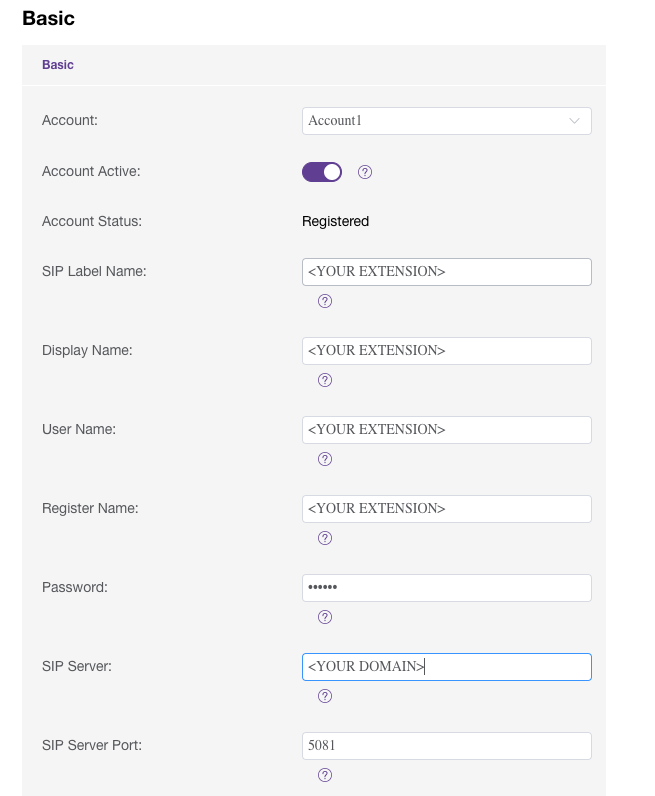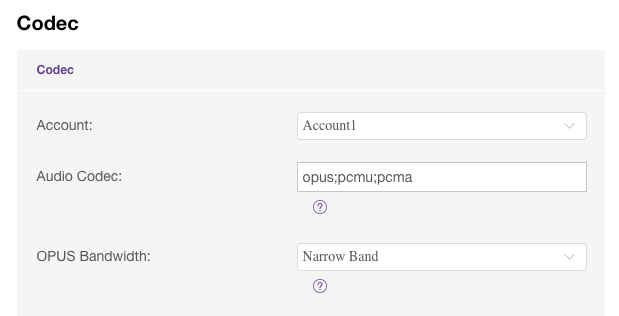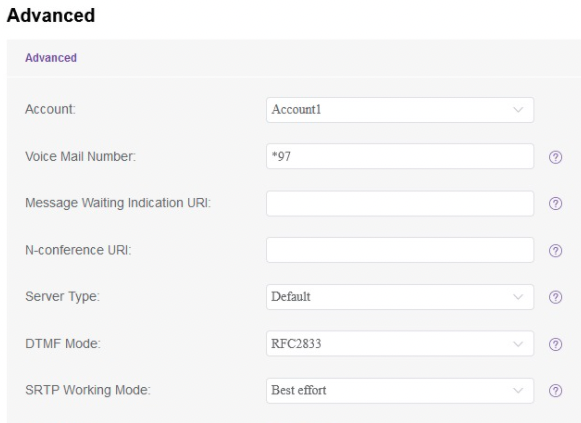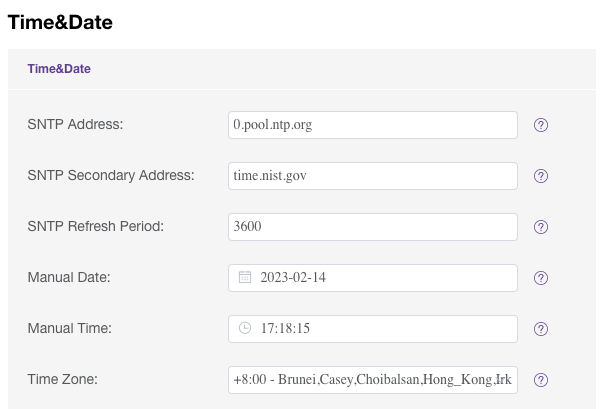|
Article ID: 207
Last updated: 02 Feb, 2024
This document describes how to configure an Alcatel Lucent (AL) H3G IP-Phone to connect to BTEL2.0 (to work aside OUC as well) In this document we will use a AL H3G and extension 1001-TEST from customer TEST TIP: If the phone is not new it's recommended to do a factory reset. Settings not mentioned in this article as default OK. Note: Default admin password is 123456 At Account -> Basic
At Account -> Codec
At Account -> Advanced
At Settings -> Time&Date
At Maintenance -> Change Password
Reboot the -IP-Phone and make a test call (*60 Date and Time Announcement) DONE. Screenshots of the various settings mentioned above.
This article was:
Report an issue
Article ID: 207
Last updated: 02 Feb, 2024
Revision: 6
Views: 75
Comments: 0
|
Powered by KBPublisher (Knowledge base software)