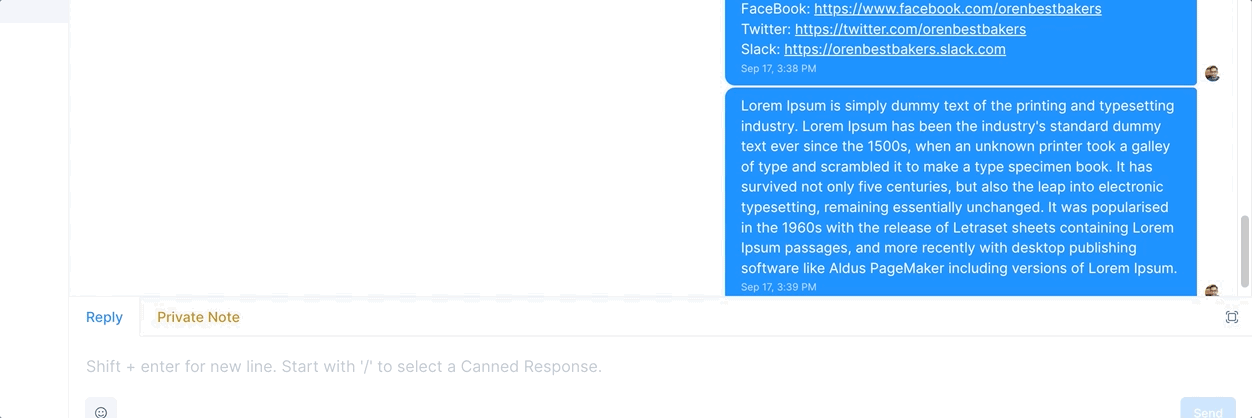|
Article ID: 164
Last updated: 17 Sep, 2022
Create common reply messages using canned responsesCanned Responses are saved reply templates that are used to send out a reply to a conversation quickly. You can use canned responses to save replies to frequently asked questions, which will help reduce an agent's response time and productivity. An agent can access canned responses while chatting by typing Use a canned response in a conversationAll canned responses are available for all agents in the account. To access canned responses while you chat with a customer, enter
Add a new canned responseAny agent/admin in the account can create/modify a canned response. To add a new canned response, navigate to the canned response settings by clicking on Settings -> Canned Responses from the sidebar. By default, there are no canned responses available in the account. Click on Add Canned Response button available on the top right corner of the page, which will open a modal as shown below.
The fields shown in the modal are described below.
Once you enter the details, click on the Submit button. If the request is successful, a message "Canned Response added successfully" will be displayed. Note: Canned responses are created by an agent is available to all agents/administrators in the account. Modify a canned responseTo update a canned response, open the canned response list from Settings -> Canned Responses. All canned responses in your account will be available there. Click on the edit button as shown below, which will open a modal with pre-filled information. You can edit both the shortcode and the message. Click on Submit to save the changes. Click on Cancel if you want to discard the changes.
To delete a canned response, click on the delete button as shown below. A confirmation modal will be displayed. Click on Yes, delete to continue with the deletion.
This article was:
Report an issue
Article ID: 164
Last updated: 17 Sep, 2022
Revision: 3
Views: 37
|