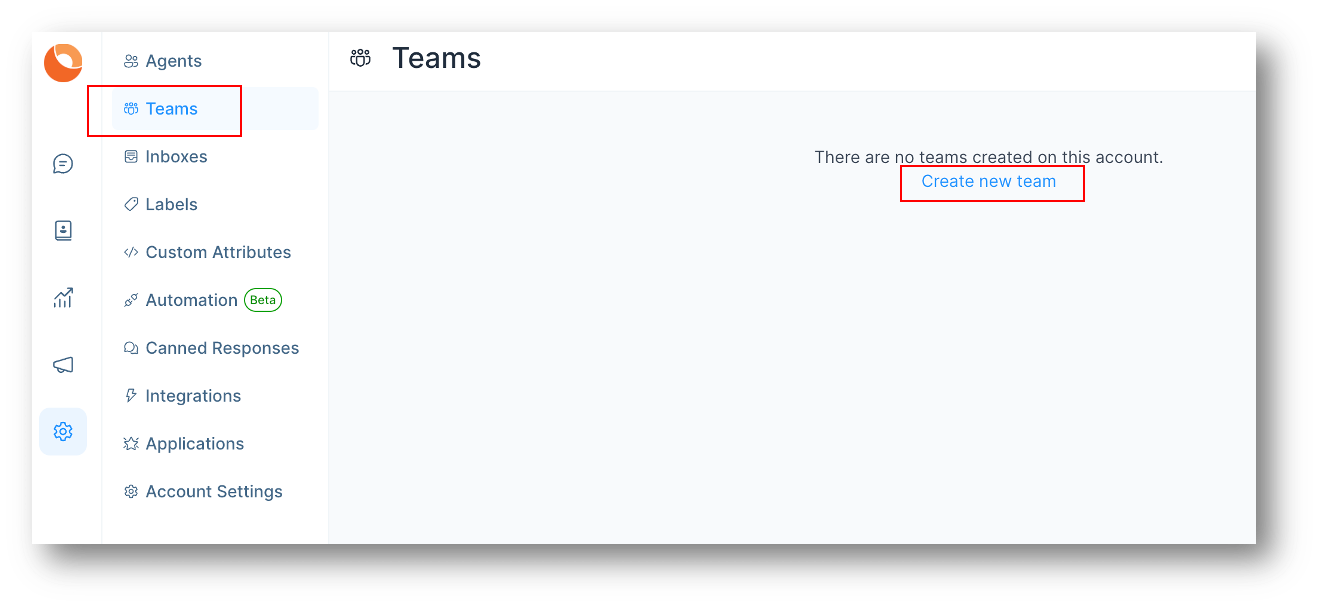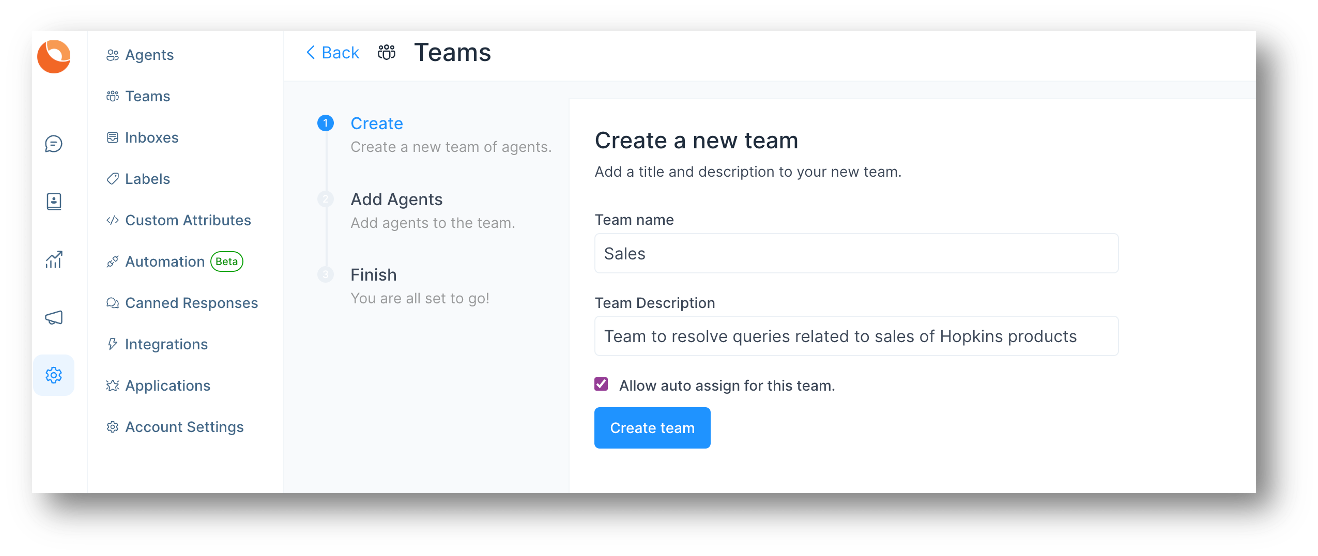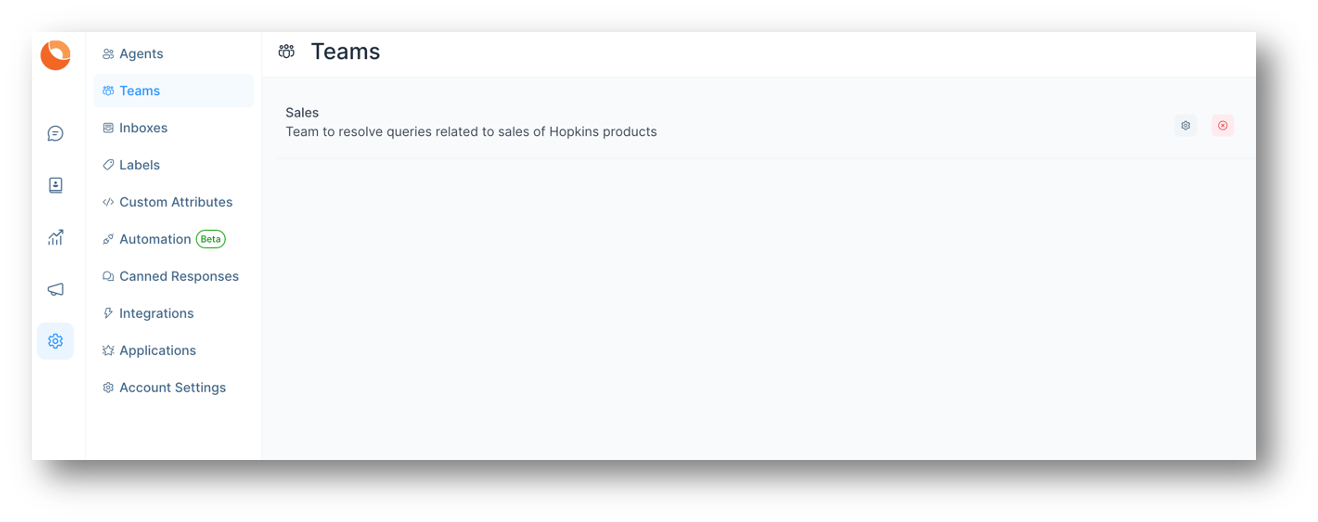|
Article ID: 162
Last updated: 17 Sep, 2022
Add TeamsTeams let you organise your agents into groups based on their responsibilities. A user can be part of multiple teams. You can assign conversations to a team when you are working collaboratively. Click on Settings on OMNI home screen.
Click on Teams and then on Create new team button on the Right Hand Side or the link shown as above. Below screen will open where you can add Teams as per your need. Create Teams and group the issues/tickets to several groups such that assigned agents need to work in relevant teams only.
Click on Create Team. Below screen opens up where you can add agents to a team. All the added agents will be notified when a conversation is assigned to this team. Click on Add Agents after selecting the Checkboxes for Agents needed for this team. Only these agents will be able to see these teams on their screen.
Click on Finish. Team has been created. You can always Edit or Delete the Team as per your need.
This article was:
Report an issue
Article ID: 162
Last updated: 17 Sep, 2022
Revision: 5
Views: 54
|