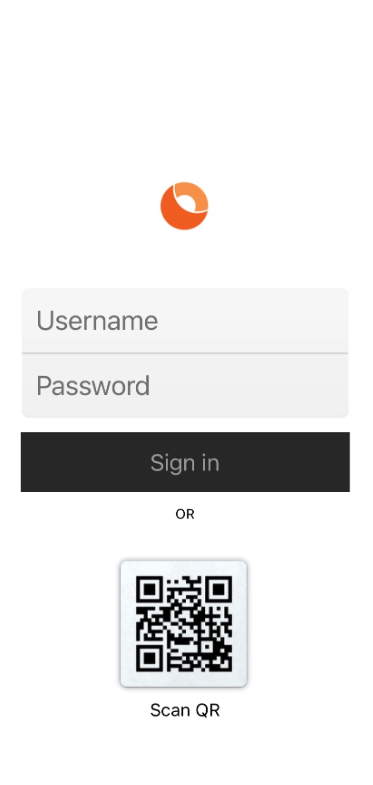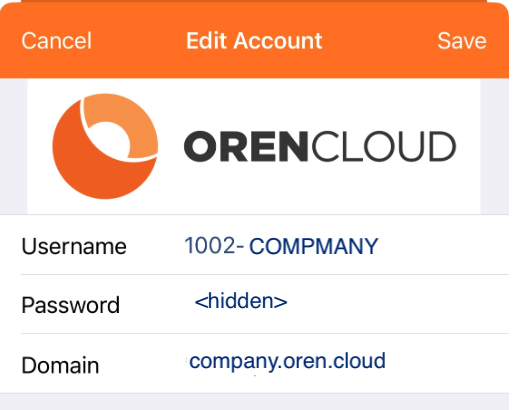|
Article ID: 214
Last updated: 21 May, 2023
How to login to your Mobile OUC after Download or a Reset. IMPORTANT: Disable any WiFi during the 1st time Login and use your 3/4/5G Data, once you completed the login you can enable and use WiFi. 1. Open the Mobile OUC App.
2. You can login by scanning the QR code you received (easiest method) or key in the Username and Password given to you and tap "Sign in". 3. During login OUC will prompt you to "Agree" to the Terms and Conditions and -in some cases- allow access to keypad, contacts, and several other options, tab "I Agree" or "Allow" to all option. 4. You will be prompted to key in your domain, key in the domain given to you, e.g. company.oren.cloud and tap SAVE
5. After login a solid circle should be visible at the ORENUC icon, if the circle is blinking, dotted, or anything else then not solid there has been a registration issue, try to reset the App and login again or contact [email protected]
This article was:
Report an issue
Article ID: 214
Last updated: 21 May, 2023
Revision: 1
Views: 96
Comments: 0
|