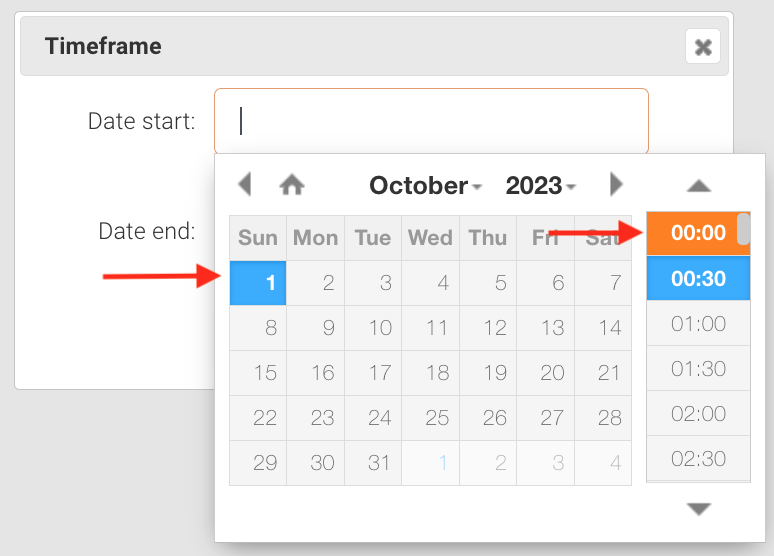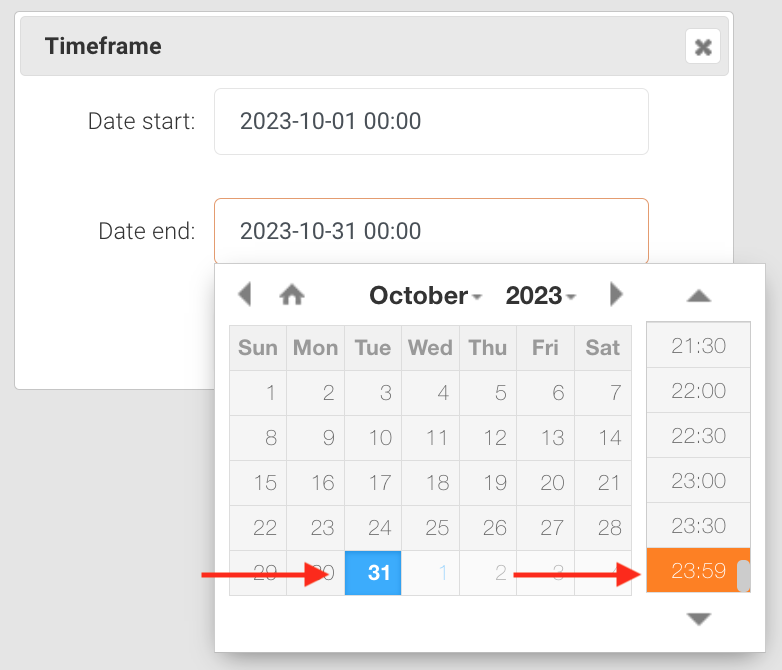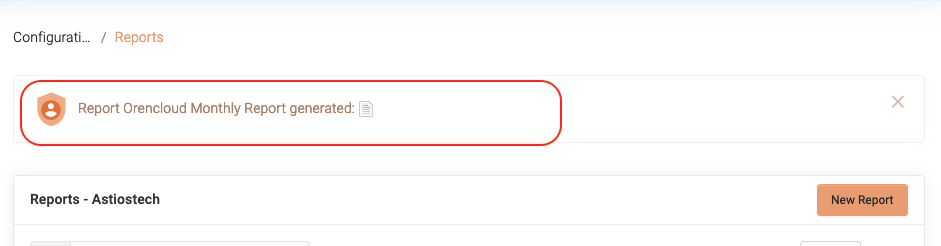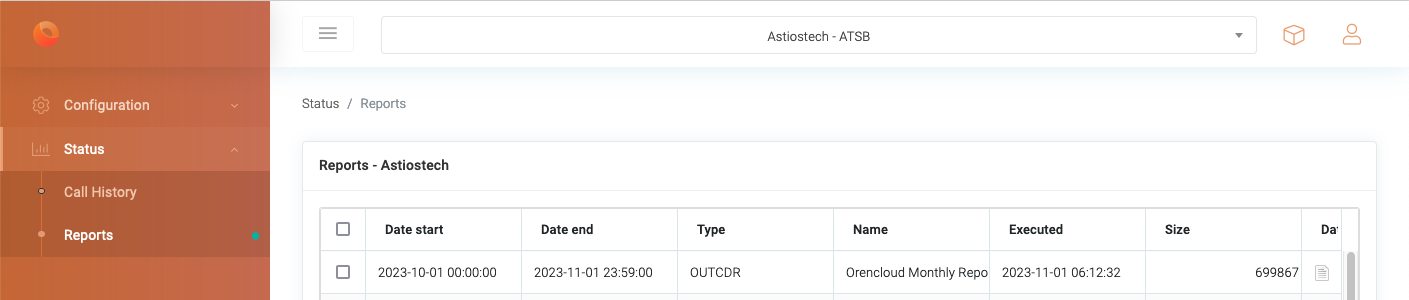|
Article ID: 232
Last updated: 01 Nov, 2023
This article describes how-to run an ad-hoc (monthly) report on an existing report, in this example we will run the "Orencloud Monthly Report", if you do not have an configured report you can refer to the separate KB Article "How-to Create monthly CDR report on BTEL" for the specific steps. Screenshots are provided at the end of this article for additional guidance. 1. Access to the BTEL Portal:
2. Login to the Portal:
3. Run ad-hoc Report
4. Date Selection
If in the report you have set your email address the ad-hoc report will be send to the email recipient. A report shortcut will also be shown at the report screen as well as in the side menu "Status -> Reports" --== Screenshots ==--
This article was:
Report an issue
Article ID: 232
Last updated: 01 Nov, 2023
Revision: 1
Views: 496
Comments: 0
|
Powered by KBPublisher (Knowledge base software)