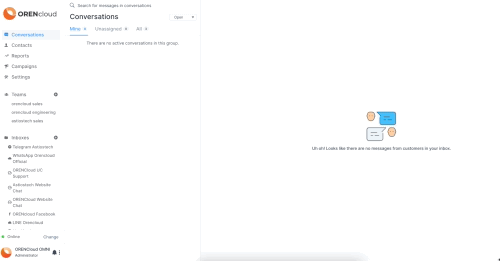|
Article ID: 173
Last updated: 17 Sep, 2022
ContactsContacts section in OMNI contains the details of End Users/Customers that you have interacted with using OMNI Widget. You can consider it as Customer Data Base. Click on Contacts on Home Screen.
A Screen will open which will have Contacts(if already added). Or else a blank screen where Contacts can be added.
Contacts can be added to the list in 2 ways. One is to add the contact yourself by clicking the New Contact button on the right hand side.
Second way is to collect the contact information through Pre chat forms.
Once the contacts are available in your contact list, you can edit the details as and when needed. Contacts NotesOMNI has a dedicated page for adding notes to each contact in your directory. This allows you to add notes and important information to a specific contact. You can use this to manually log a call, email, or meeting you had with the customer. How to add a note to a contact?
OMNI allows you to format and highlight your notes with Bold, italic and all other other basic formatting options. You can even add numbered or unordered lists. Delete ContactSimply click on the delete icon on the right side of the note. Take note, deleting a contact will essentially remove the entire related conversation to that contact.
Import ContactsOMNI allows you to bulk import contacts from a CSV file. To import contacts
Search ContactsYou can search all contacts by entering the name, email id or phone number in the search on top in the OMNI contacts screen. Search currently filters the contacts based on the name, email id or phone number.
This article was:
Report an issue
Article ID: 173
Last updated: 17 Sep, 2022
Revision: 1
Views: 62
|
.png)
.png)
.png)
.png)