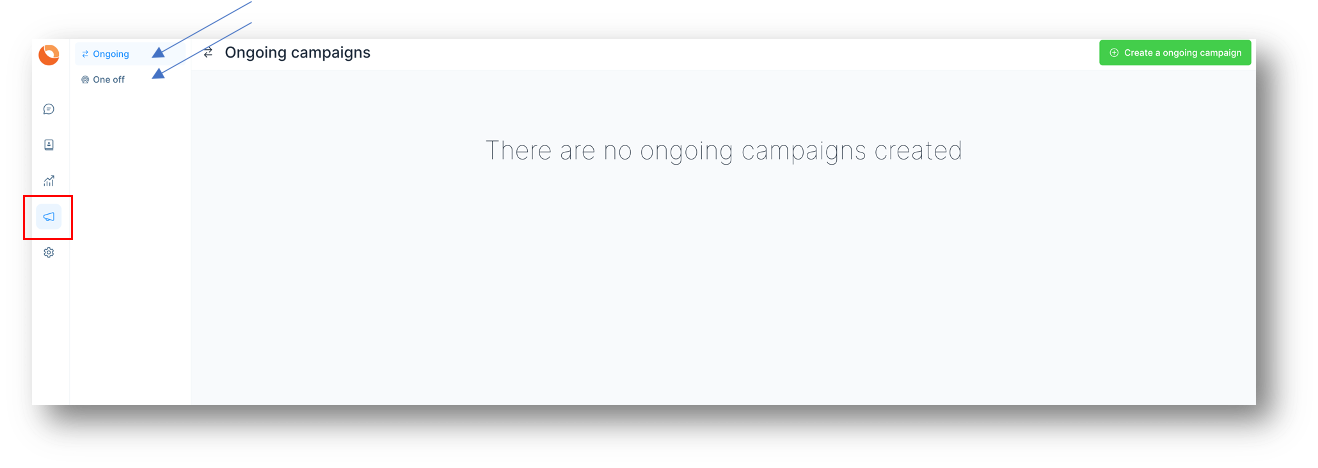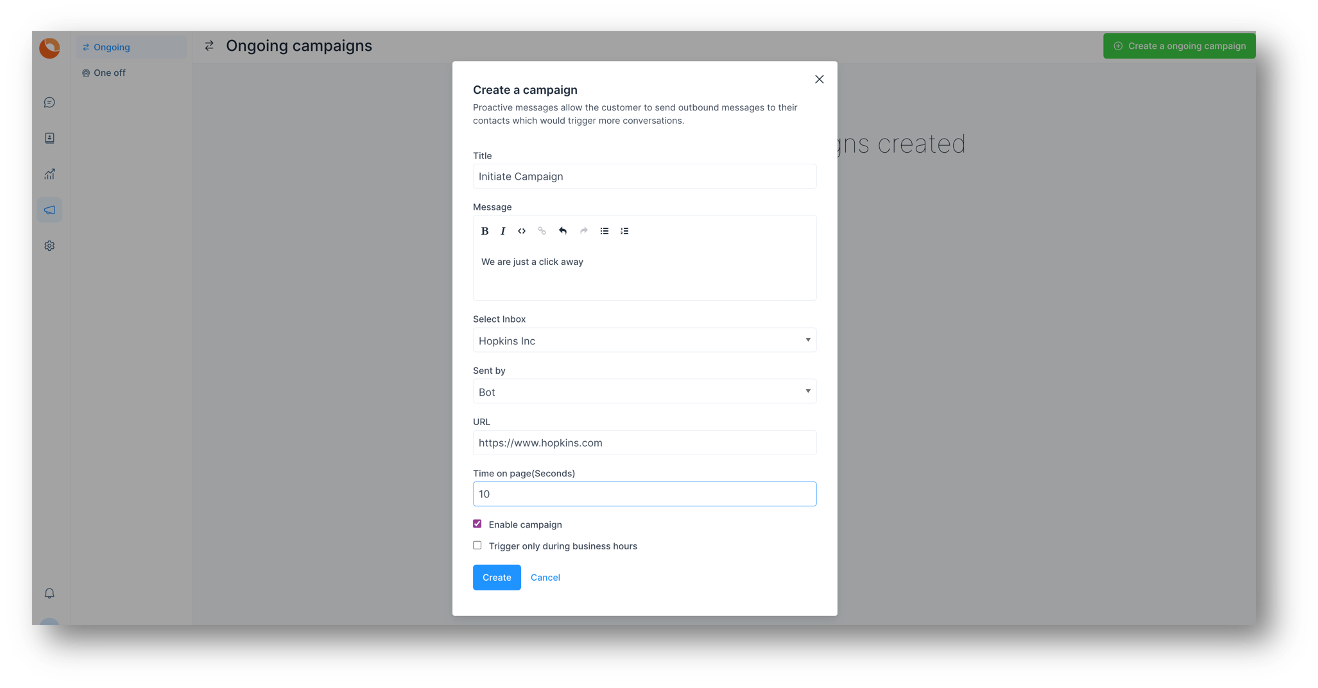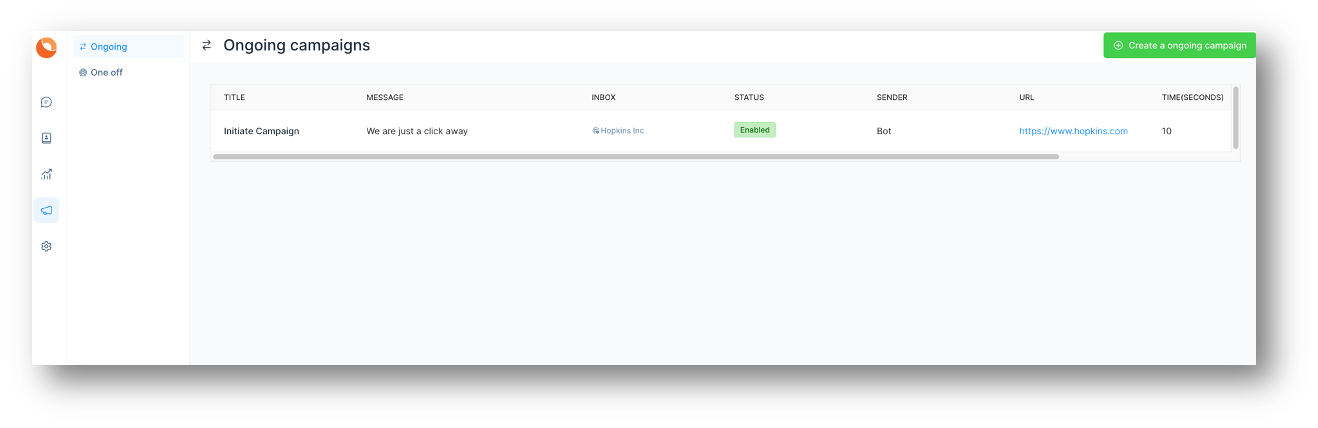|
Article ID: 161
Last updated: 17 Sep, 2022
CampaignsYou can also have something called Campaigns. Campaigns relate to website inboxes. Campaigns are similar to advertisements or one liners which will be automatically displayed to the customer or end user. Once the customer visits your site and has not initiated the conversation through the widget for the specified time (say 10 seconds), an automatic message will be displayed to the customer, prompting to begin the conversation. Click on Campaigns on the left menu. There are two types of campaigns. One Off and Ongoing. One Off campaigns are meant for SMS inboxes while Ongoing is meant for Website inboxes.
Click on Create a Campaign on the right hand side. Details of the Campaign can be given in the screen which opens up as below.
Click on update. The campaign that you have created will appear in the campaign menu section. You can edit or delete the Campaign as per your wish.
This article was:
Report an issue
Article ID: 161
Last updated: 17 Sep, 2022
Revision: 4
Views: 54
|