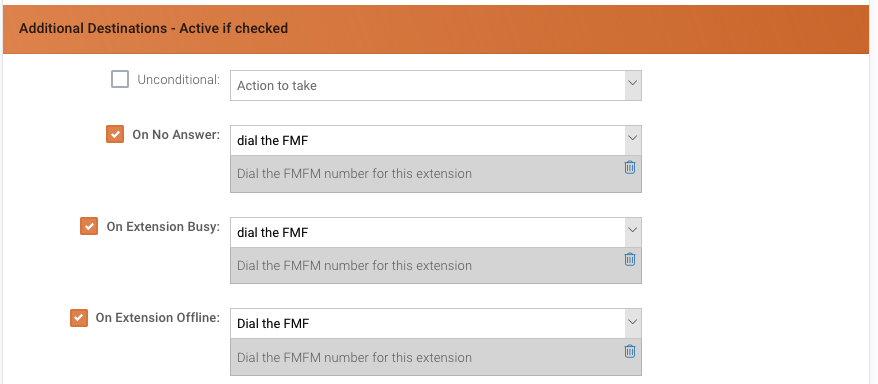|
Article ID: 251
Last updated: 03 Dec, 2024
Managing call forwarding / follow me and routing This article focuses solely on the specific settings that require modification. All other configuration settings are presumed to remain at their default values. Any alterations to these defaults should be undertaken exclusively by individuals with a familiarity with the system or when necessary for particular customization. Note: This module describes the Follow-me set on an extension.
*1: The Timeout has a default set at the Tenant level and is by default 30sec, you can change the Timeout per extension to a lower number, e.g. 15 seconds, to change look for the setting "Inbound Dial Timeout" and set it to 15, SAVE to apply the change.
This article was:
Report an issue
Article ID: 251
Last updated: 03 Dec, 2024
Revision: 1
Views: 8
Comments: 0
|
Powered by KBPublisher (Knowledge base software)