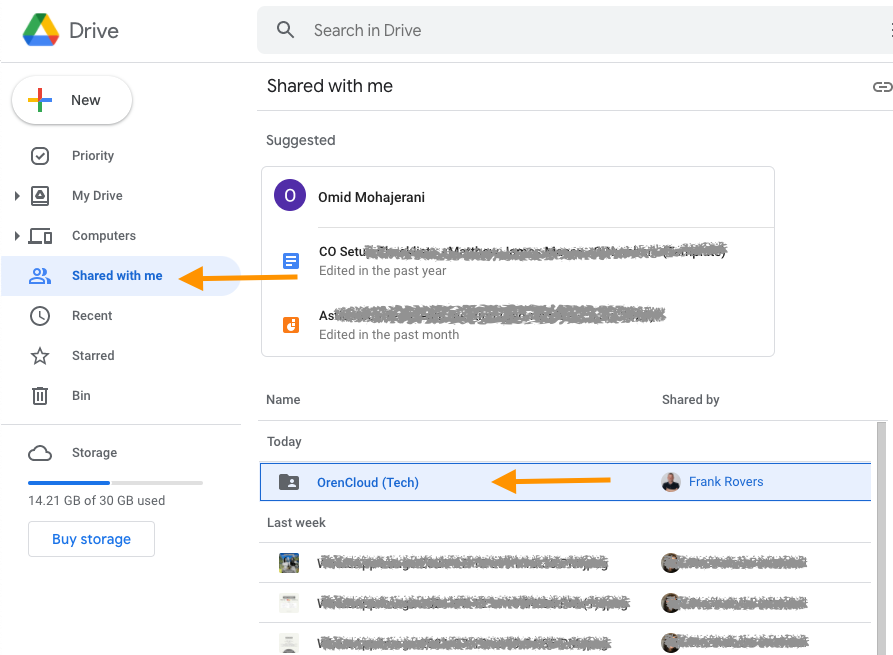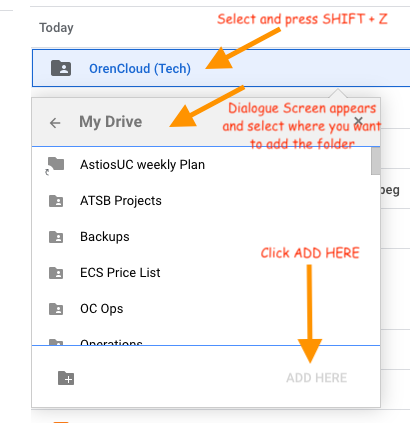How to add a folder shared with you in your Google Drive not just as a shortcut but a (regular) Folder which can then be accessed (and worked with) within any File Explorer / Finder.
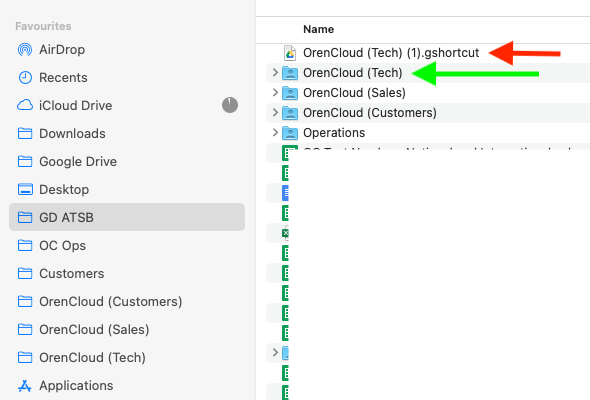
- Use Chrome Browser
- Goto the Google Drive Web Interface
- Select (highlight) the drive you want to add (see below screen-shot)
- Press SHIFT + Z and a dialogue screen will appear with the ADD to drive option
- Select where you want to add the drive and click ADD
- Wait till Google Drive has synchronised.
- Done