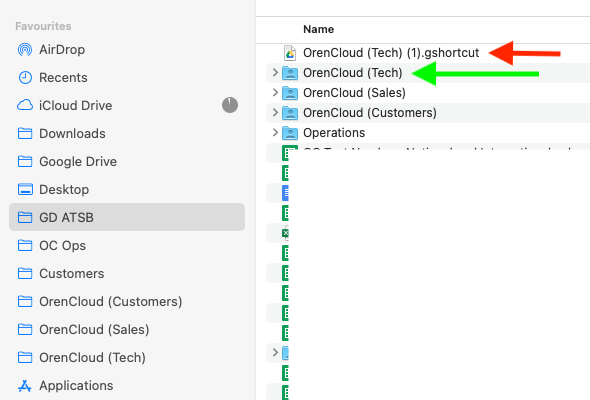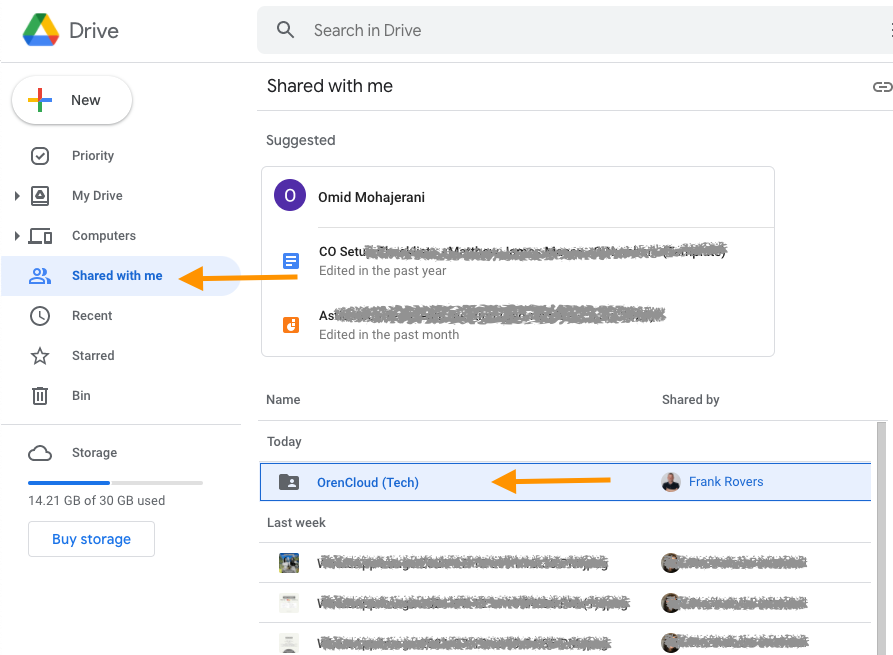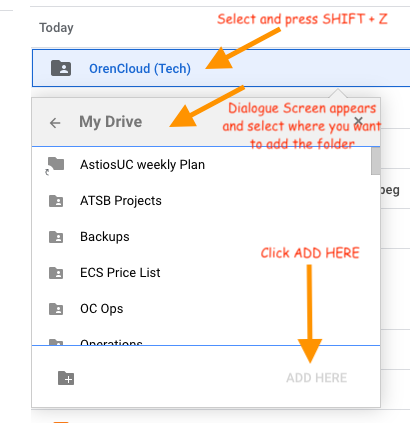|
Article ID: 87
Last updated: 28 Jul, 2021
How to add a folder shared with you in your Google Drive not just as a shortcut but a (regular) Folder which can then be accessed (and worked with) within any File Explorer / Finder.
This article was:
Report an issue
Article ID: 87
Last updated: 28 Jul, 2021
Revision: 3
Views: 243
Comments: 0
|
Powered by KBPublisher (Knowledge base software)