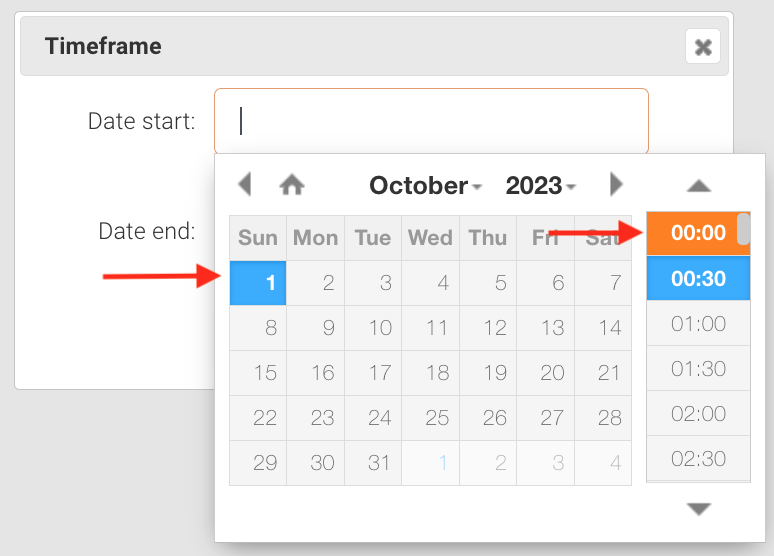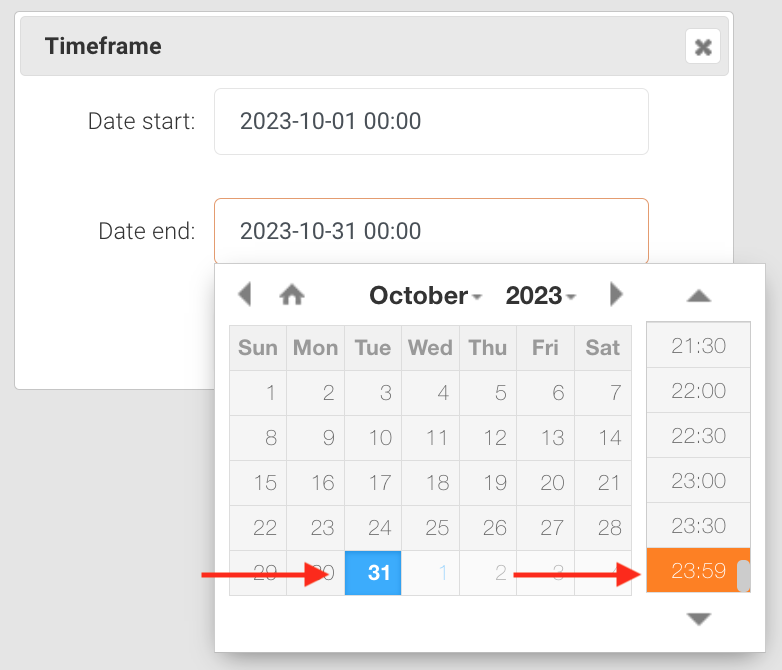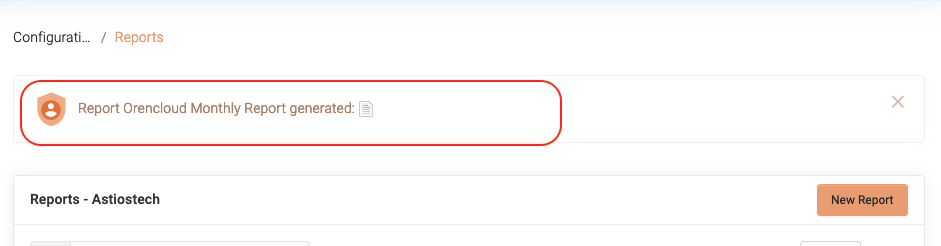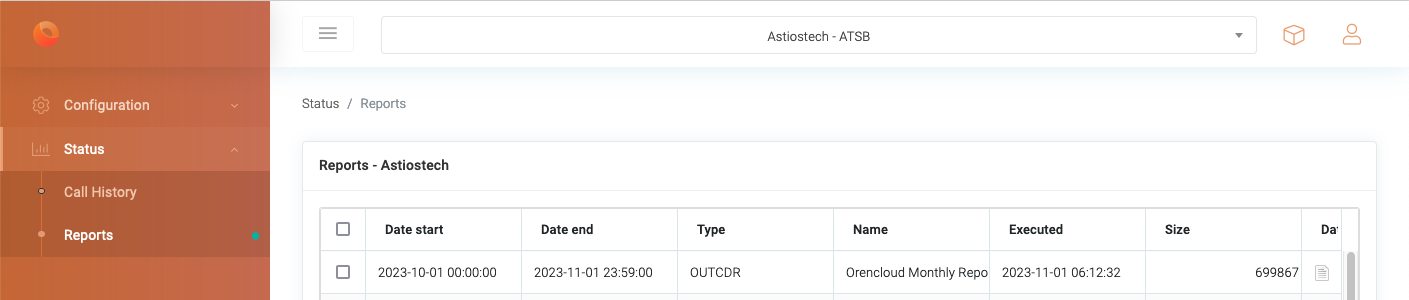This article describes how-to run an ad-hoc (monthly) report on an existing report, in this example we will run the "Orencloud Monthly Report", if you do not have an configured report you can refer to the separate KB Article "How-to Create monthly CDR report on BTEL" for the specific steps.
Screenshots are provided at the end of this article for additional guidance.
1. Access to the BTEL Portal:
- Open your Web Browser
- Navigate to the BTEL portal login page
2. Login to the Portal:
- Enter your credentials (username and password) to log in. If you don't have access, request access by sending an email to [email protected] as mentioned.
3. Run ad-hoc Report
- At the side menu goto Configuration -> Reports
- Look for the existing report you want to run ad-hoc and click the action button

4. Date Selection
- At the Date Selection Pop-up window select the start date of the report you want to create, if you want to run a report for the full month select 1-XX-XXXX 00:00
- Select the end date of the report, if you want to run a report for the full month select the last date of the month and 23:59
- TIP: You can select any start and end date and it will create and ad-hoc report for that period.
If in the report you have set your email address the ad-hoc report will be send to the email recipient.
A report shortcut will also be shown at the report screen as well as in the side menu "Status -> Reports"
--== Screenshots ==--