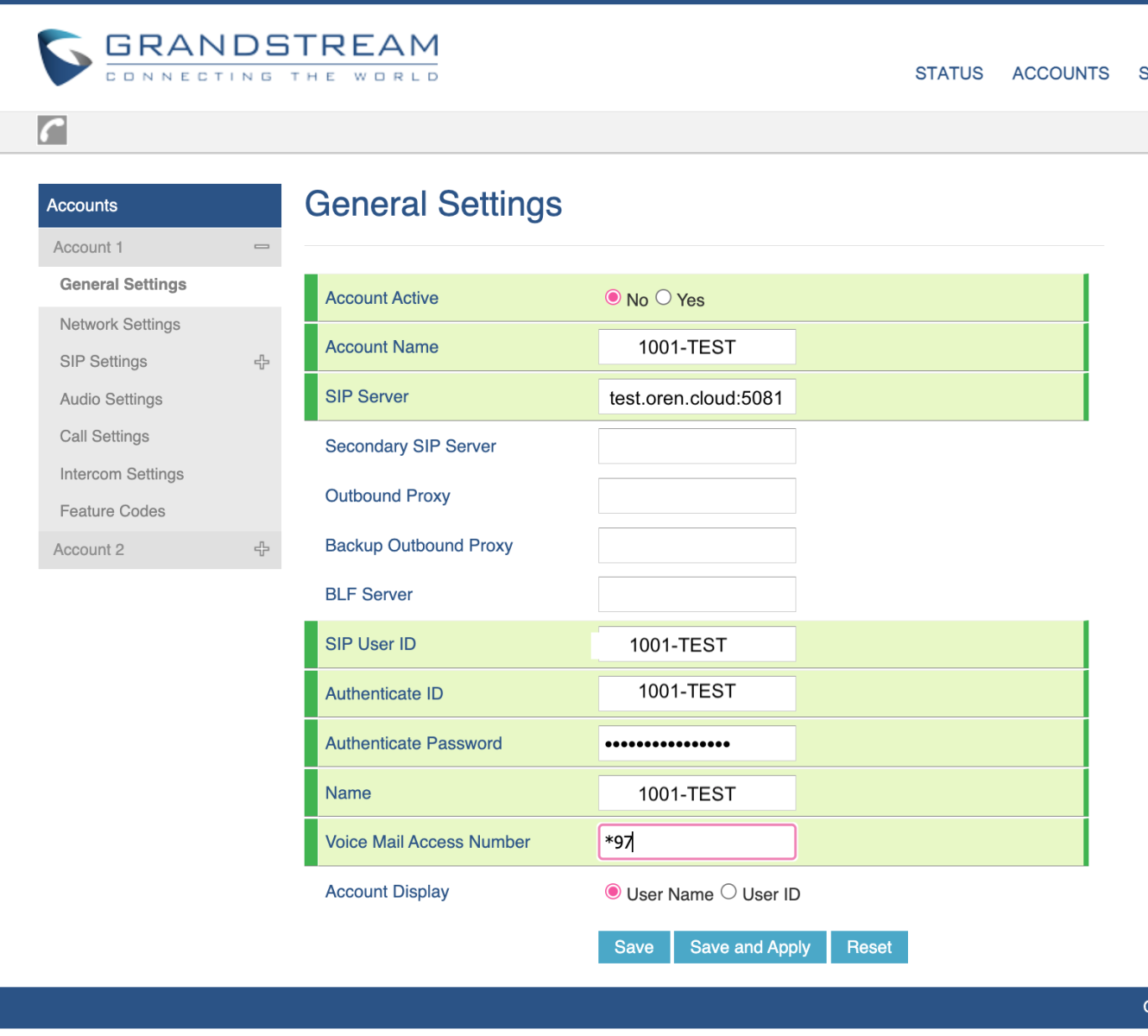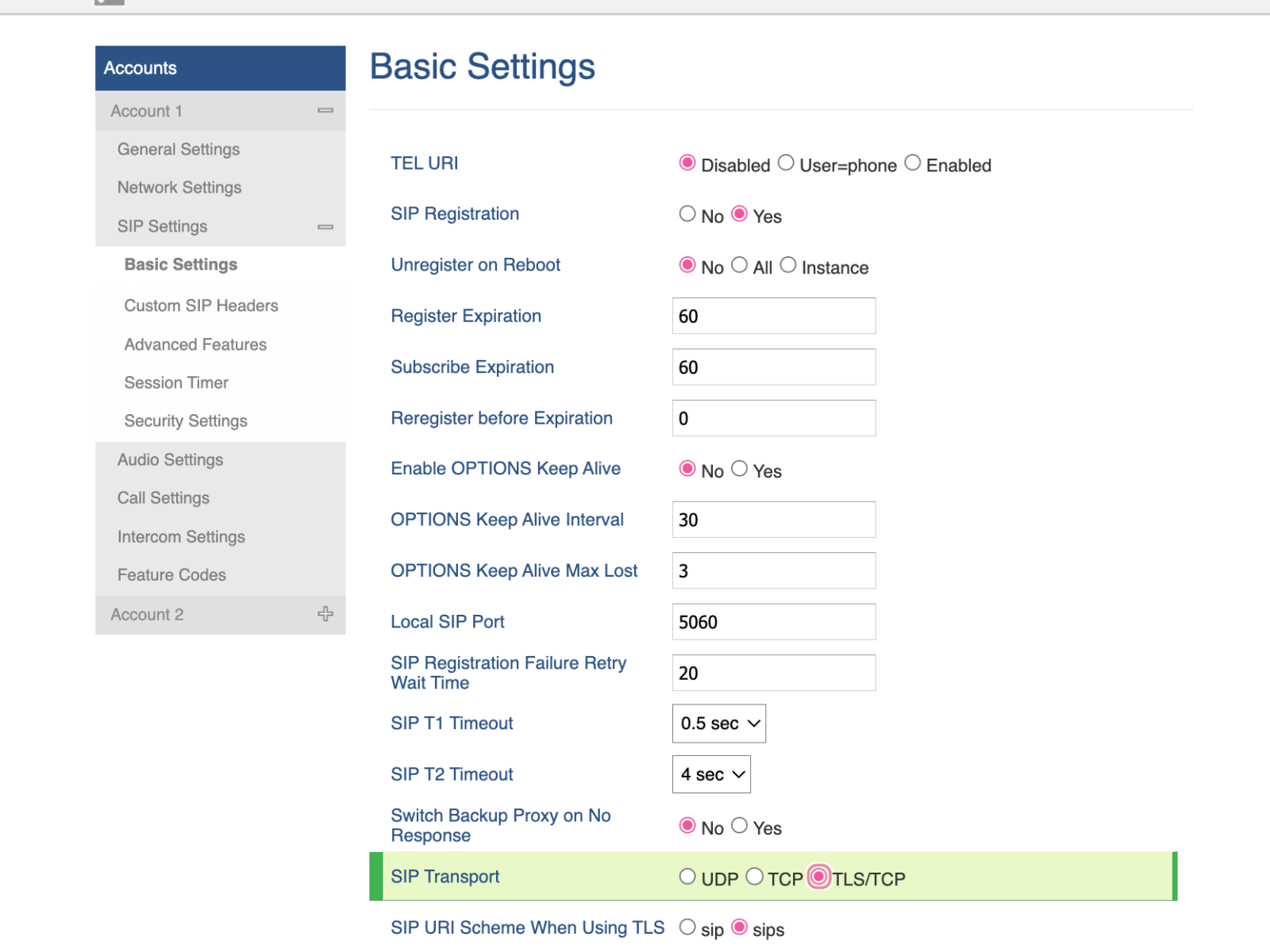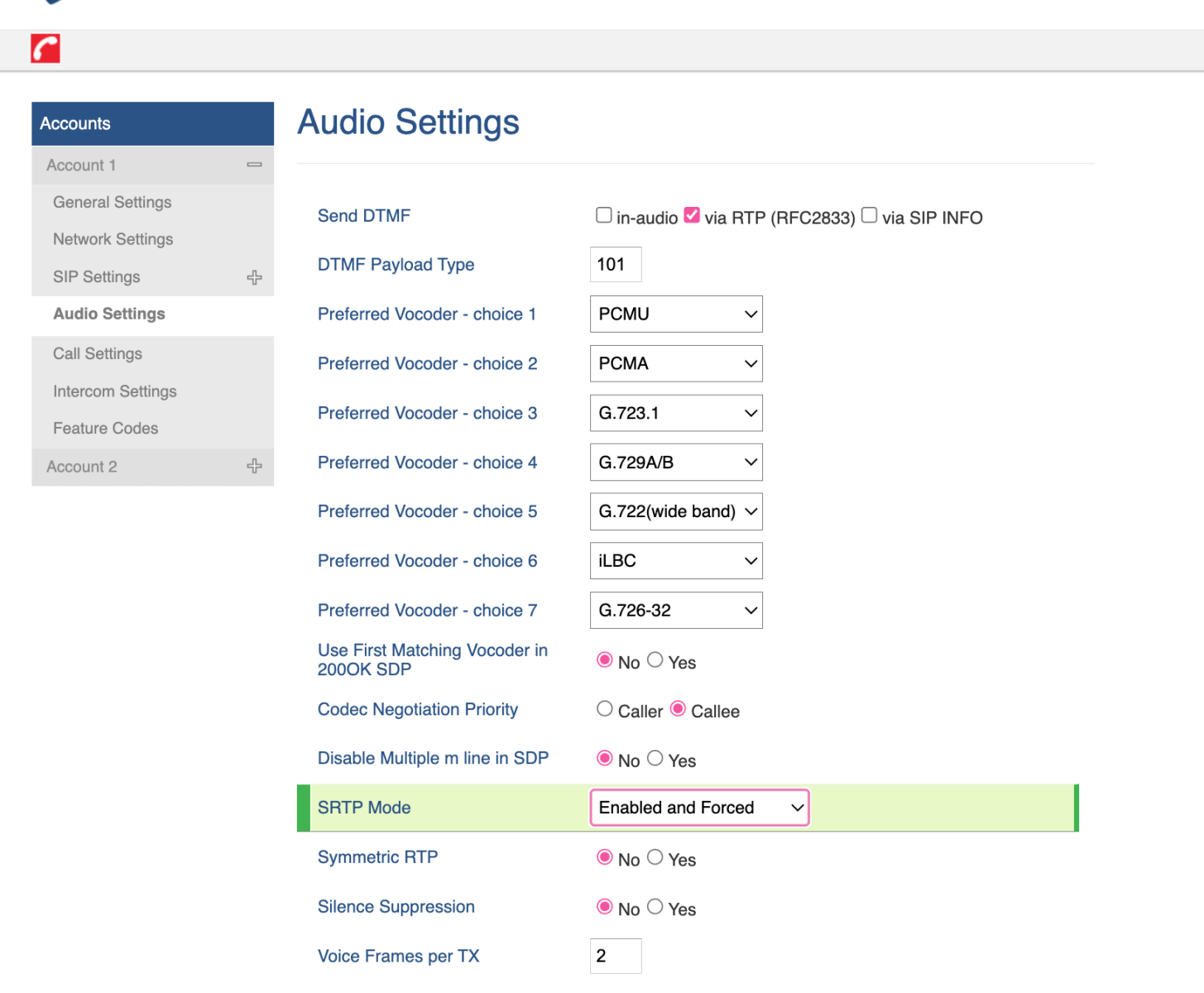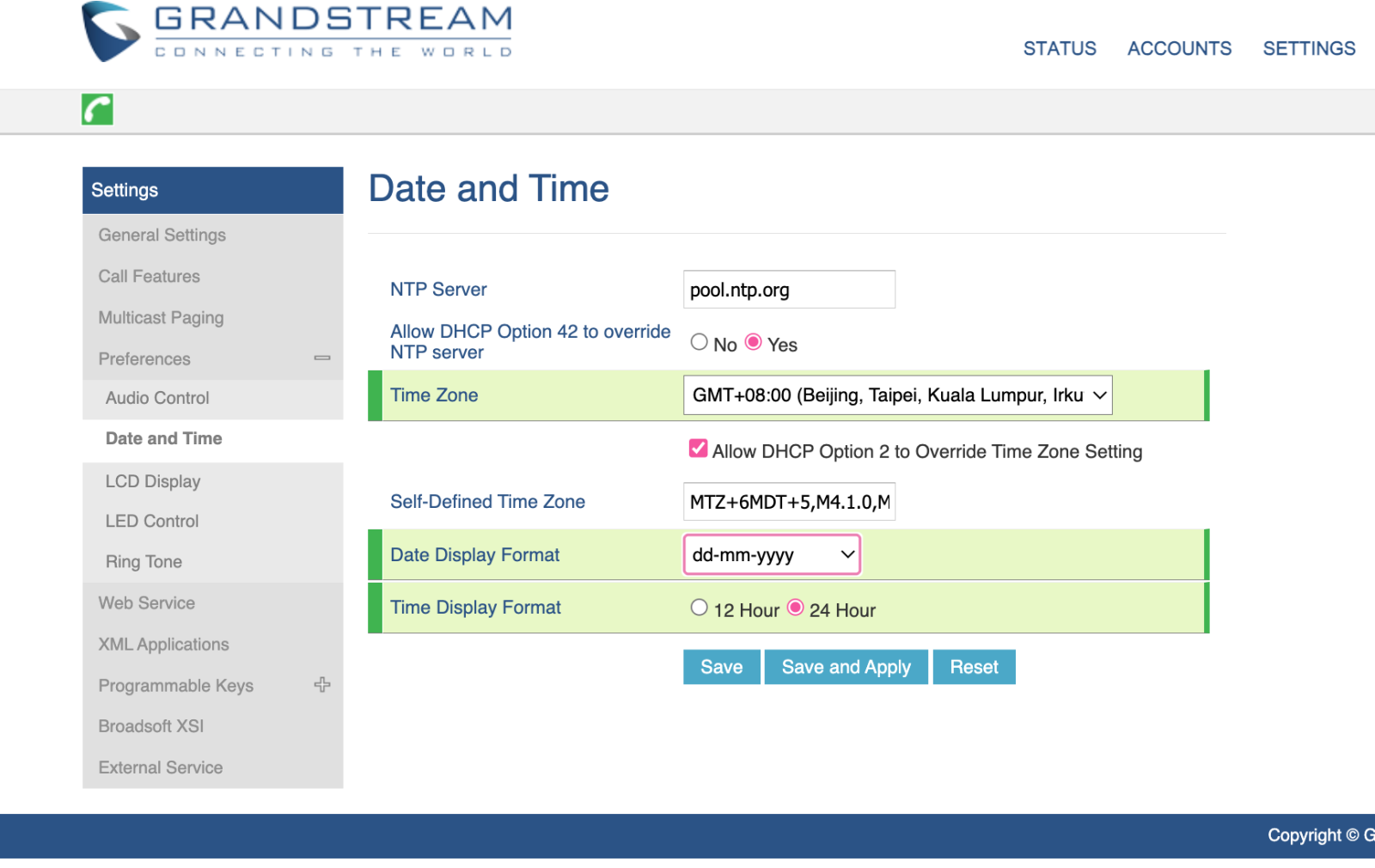This document describes how to configure an Grandstream IP-Phone to connect to BTEL2.0 (to work aside OUC as well)
In this document we will use a Grandstream GXP1628 T31P and extension 1001-TEST from customer TEST
TIP: If the phone is not new it's recommended to do a factory reset.
Settings not mentioned in this article as default OK.
At Accounts -> Account1 -> General Settings
- At Account Name: <Your Extension Username>, e.g. 1001-TEST
- At SIP Server: <Your Domain Name>:5081 e.g. test.oren.cloud:5081
- At SIP User ID: <Your Extension Username>, e.g. 1001-TEST
- At Authentication ID: <Your Extension Username>, e.g. 1001-TEST
- At Authenticate Password: <Your Extension Password>
- At Name: <Your Extension Username>, e.g. 1001-TEST
- At Voice Mail Access Code: *97
At Account -> Account1 -> SIP Settings -> Basic Settings:
- At SIP Transport: Select TLS/TCP
At Account -> Account1 -> Audio Settings
- At SRTP Mode: Select Enabled and Forced
At Settings -> Preferences -> Date and Time
- At Time Zone: Select GMT+8
- At Display Format: Select dd-mm-yyyy
- At Time Display Format: Select 24hrs
Reboot the -IP-Phone and make a test call (*60 Date and Time Announcement)
DONE.
Screenshots of the various settings mentioned above.