This article has 2 parts, part 1: You know which Agent handled the particular call you want to listen to. And part 2: Identify which agent handled the call you want to listen to.
Part1: Listen to the recording.
- Login as Supervisor
- Open Report "User Stats"
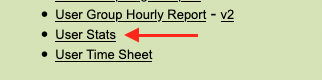
- Select the Date Range, key in the Agent ID e.g. 1001 and click Submit

- It will show all the Stats for this particular Agent
- Scroll down to "Recordings for this Time Period"
- There you will find the Call Recording
- DATE/TIME: The Date and Time the call was made / received
- SECONDS: Durarion of the call
- RECID: Recording ID
- FILENAME: Filename containing the DATE-TIME-CALLERID (The Callers number, below highlighted RED circle)
- LOCATION: Location of the Recording, click to Download/Play

- Done
Part2: Identify the Agent who Handled the call.
- Login as Supervisor
- Open Report "Export Calls Report"
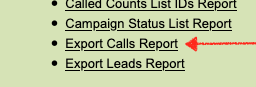
- Select the following option
- Date Range:
- Campaigns, Inbound Groups, Lists, Statuses, User Group: Select ALL
- All other options are default OK
- Click Submit
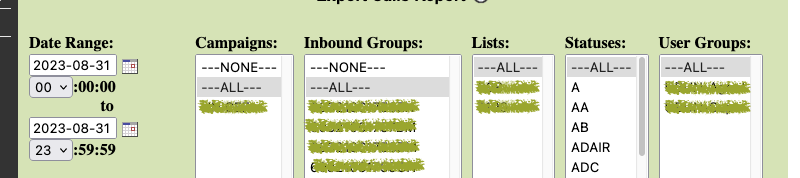
- The Calls Report will be downloaded in TXT format.
- Open the File in Excel (or other spreadsheet application)
- In the Report search for the (customer) number you want to listen to, e.g.
- Customer number (Caller ID): 01612312345
- Was handled by Agent 1001 (See highlighted RED circle)

- Now that you know the call was handled by agent 1001 perform the steps as per above Part1: Listen to the recording.