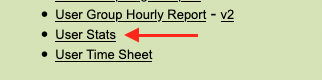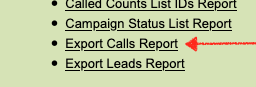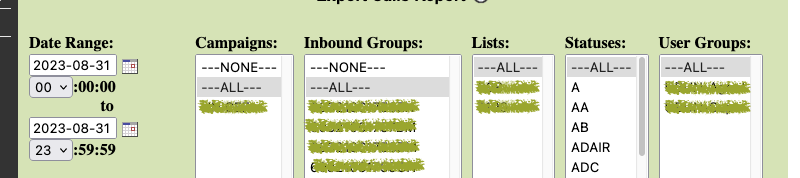|
Article ID: 225
Last updated: 20 Mar, 2024
This article has 2 parts, part 1: You know which Agent handled the particular call you want to listen to. And part 2: Identify which agent handled the call you want to listen to. Part1: Listen to the recording.
Part2: Identify the Agent who Handled the call.
This article was:
Report an issue
Article ID: 225
Last updated: 20 Mar, 2024
Revision: 1
Views: 823
Comments: 0
|
Powered by KBPublisher (Knowledge base software)