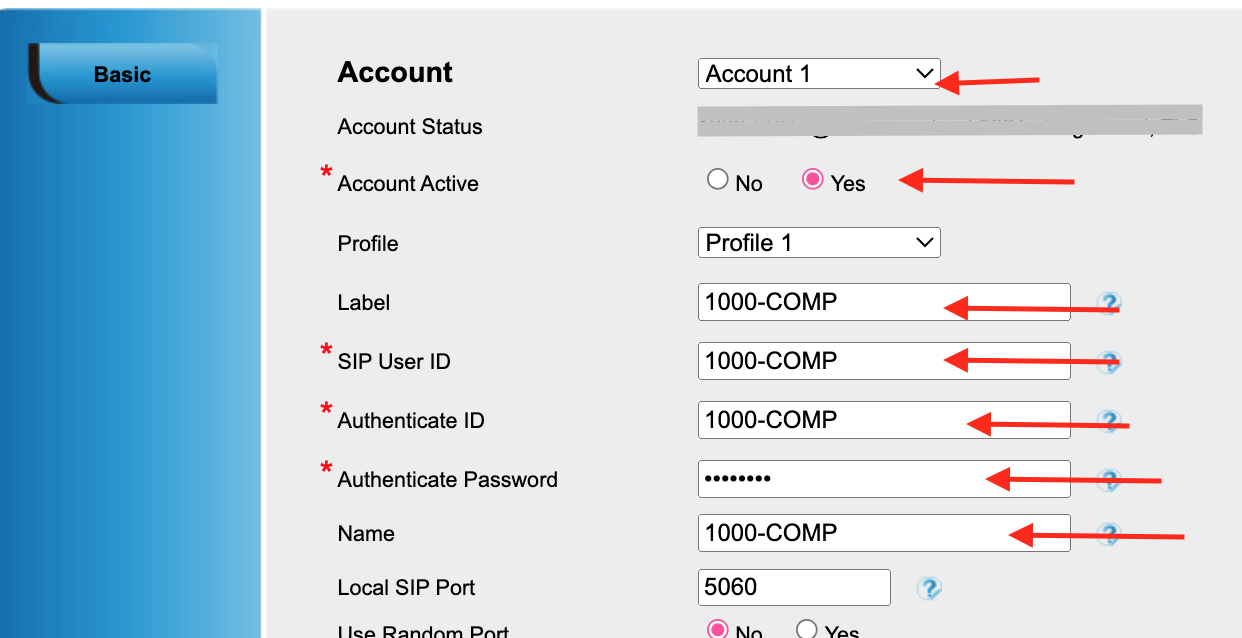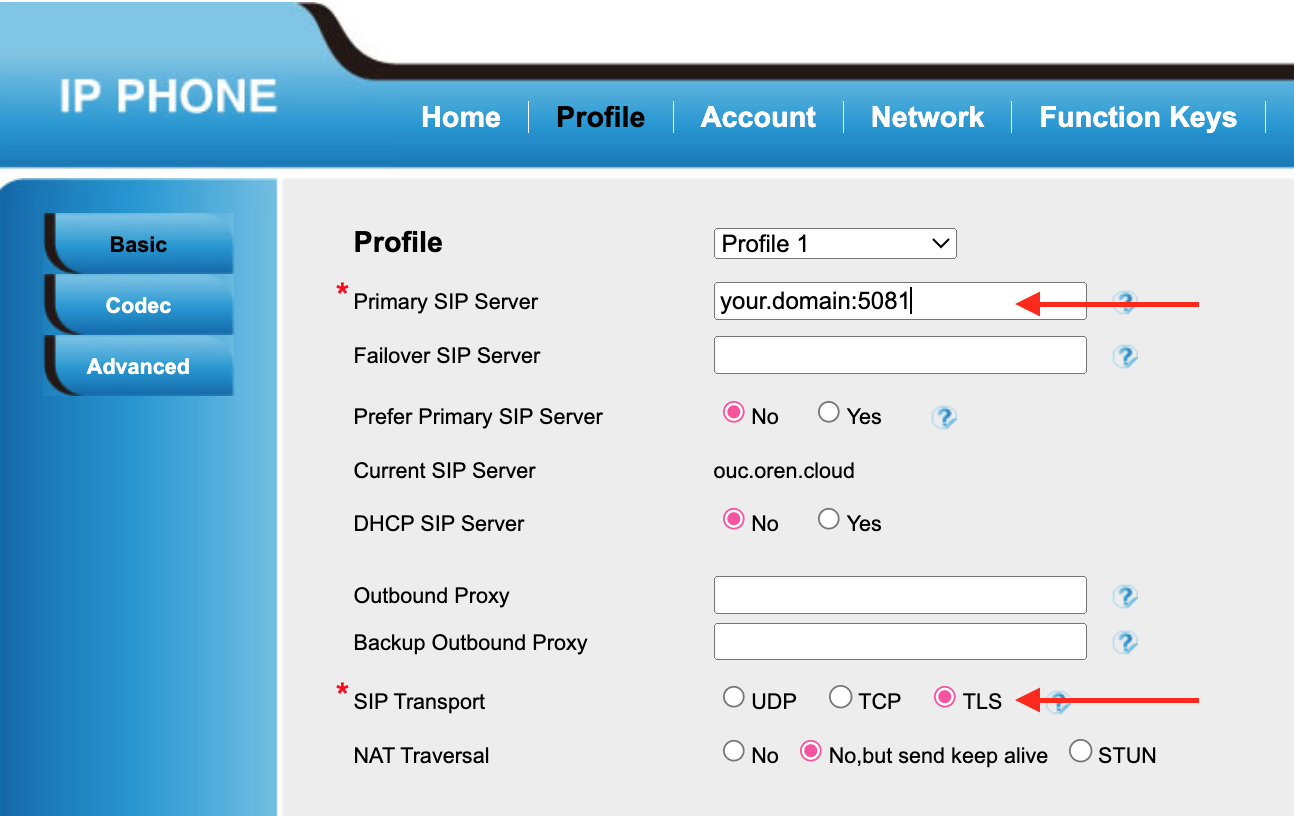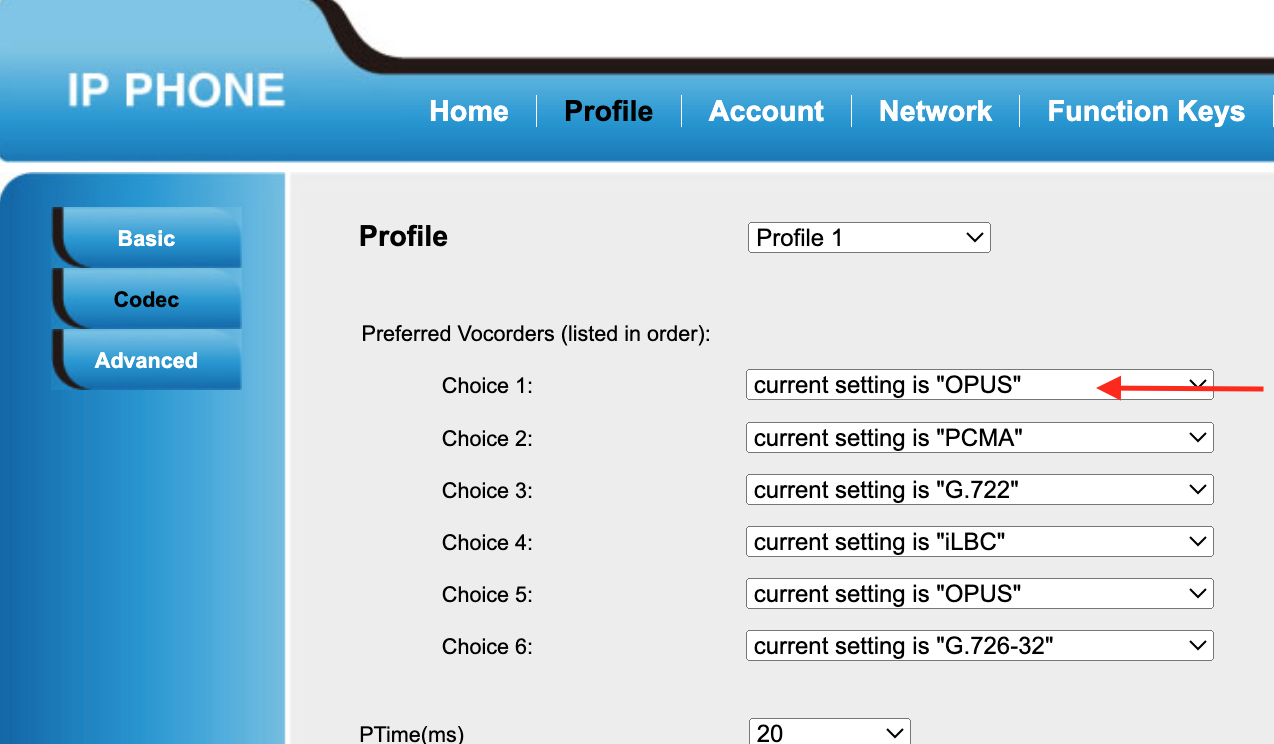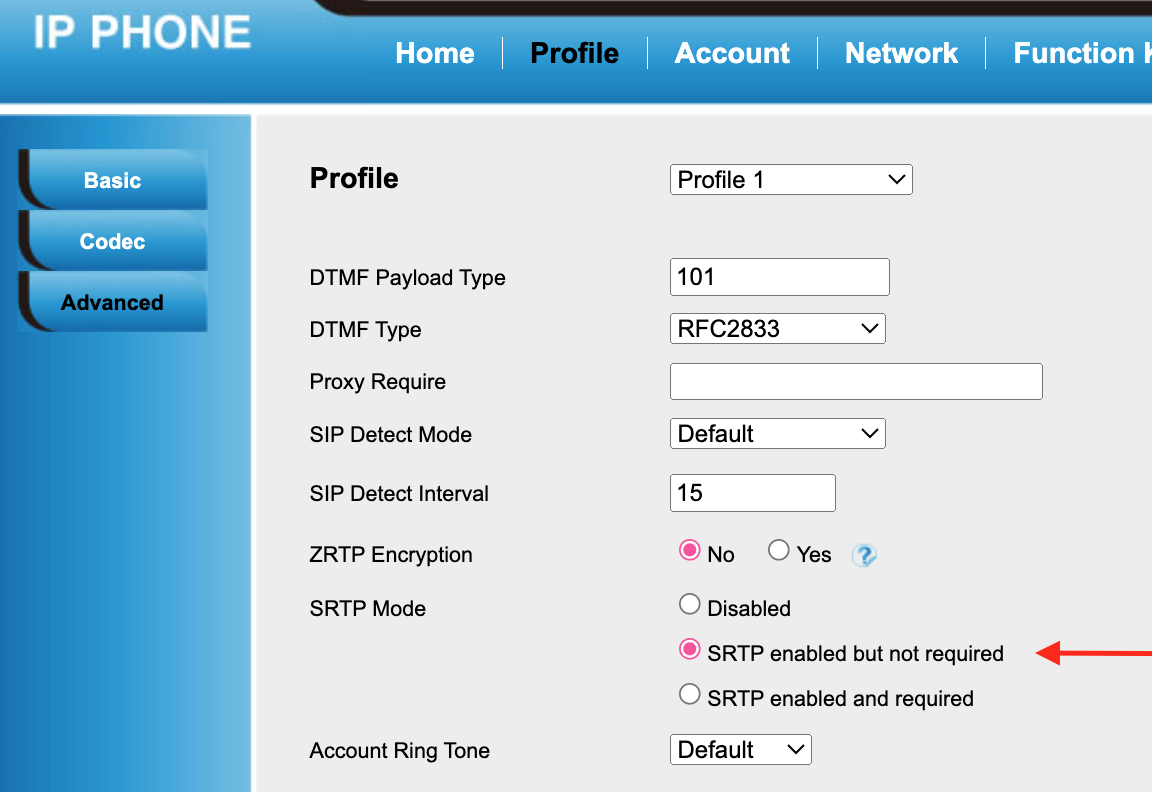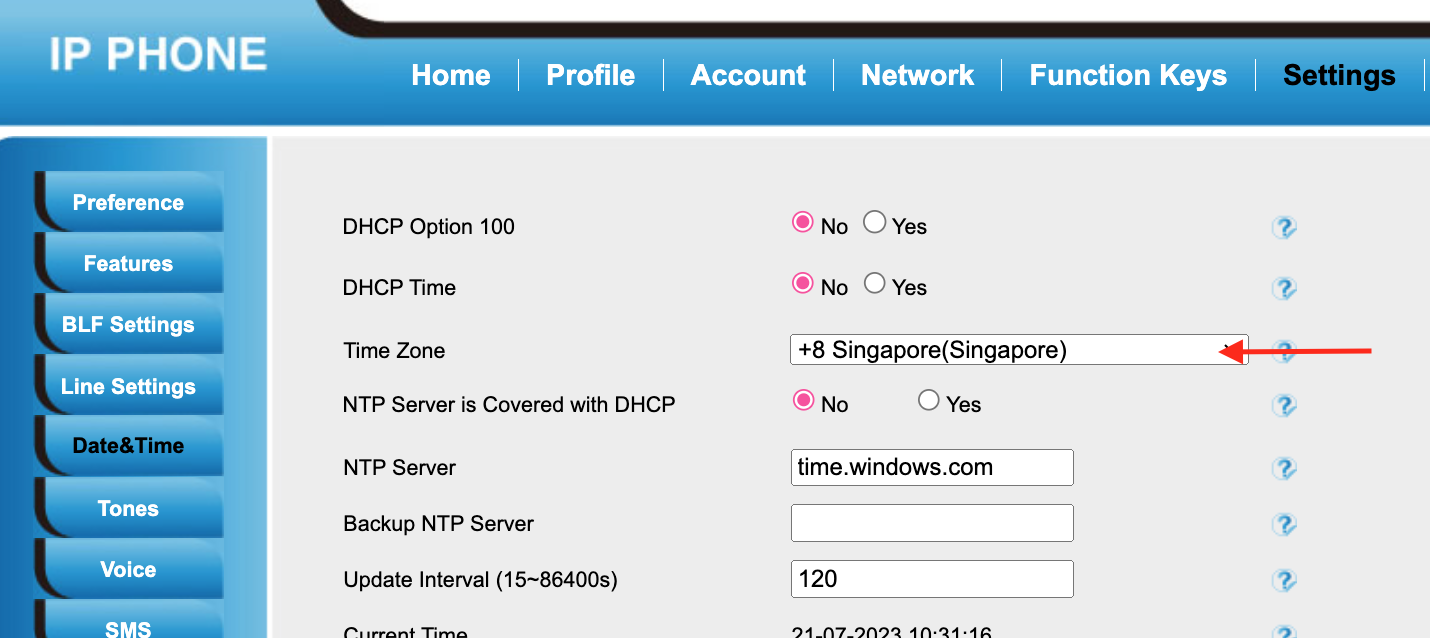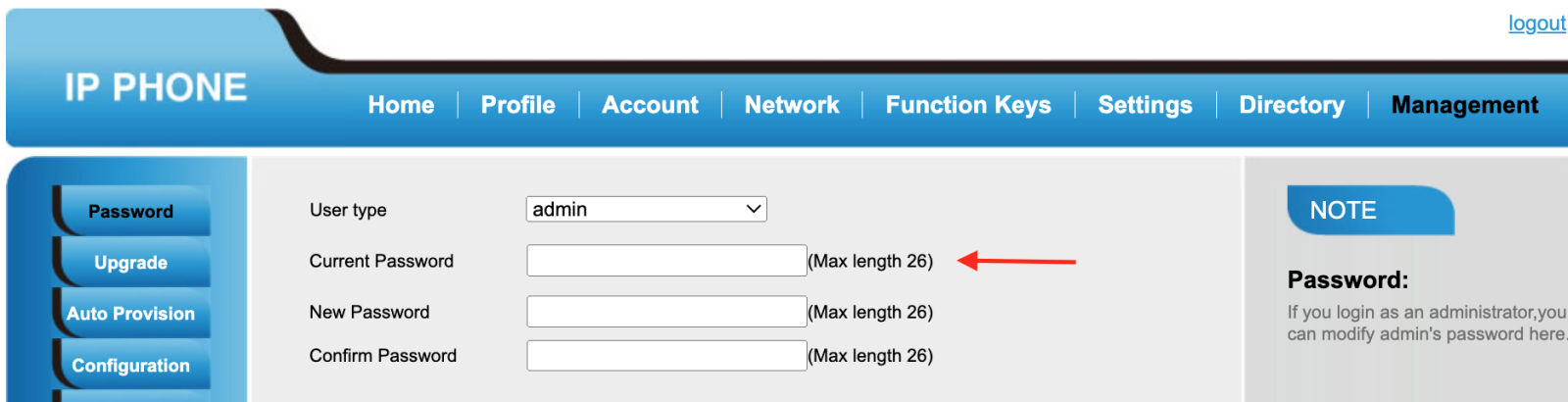This document describes how to configure an HTEK / ANATEL UC902S(P) IP-Phone to connect to BTEL2.0 (to work aside OUC as well)
TIP: If the phone is not new it's recommended to do a factory reset.
Settings not mentioned in this article as default OK.
At Account -> Basic
- Select Account: Account 1
- Account Active = YES
- At Label: <Your Extension Username>, e.g. 1001-TEST
- At SIP User ID: <Your Extension Username>, e.g. 1001-TEST
- At Authenticate ID: <Your Extension Username>, e.g. 1001-TEST
- At Authenticate Password: <Your Extension Password>
- At Name: <Your Username>, e.g. 1001-TEST
- Save
At Profile -> Basic
- Select Account: Account 1
- At Primary SIP Sever: <your domain>:5081, e.g test.oren.cloud:5081
- At SIP Transport: TLS
At Profile -> Codecs
- Set 1st OPUS, 2nd PCMU (Ulaw), 3rd PCMA (Alaw)
At Account -> Advanced
- At RTP Mode Select: SRTP enabled but not required
At Settings -> Date & Time
- At Time Zone: Select Singapore +8
At Management -> Password
- IF the phone is under ORENcloud Maintenance Change the Administrator Password to OC Phone Admin Password.
Reboot the -IP-Phone and make a test call (*60 Date and Time Announcement)
DONE.
Screenshots of the various settings mentioned above.