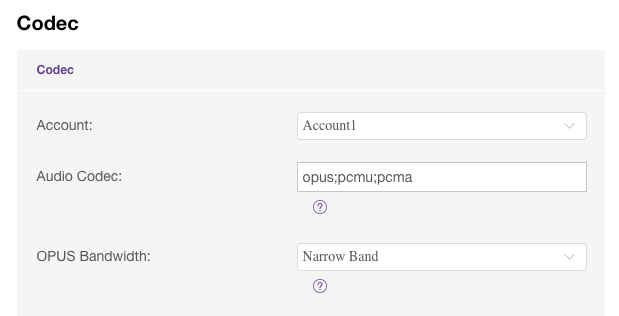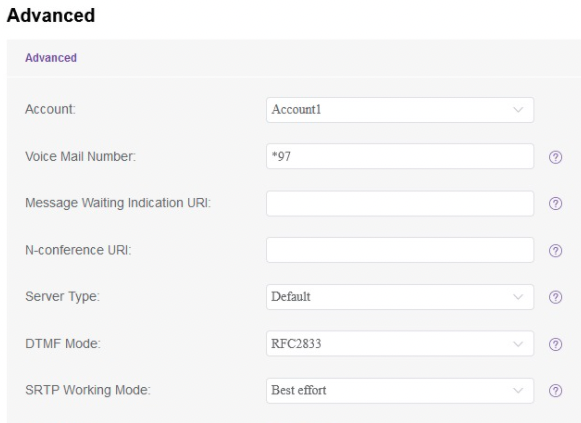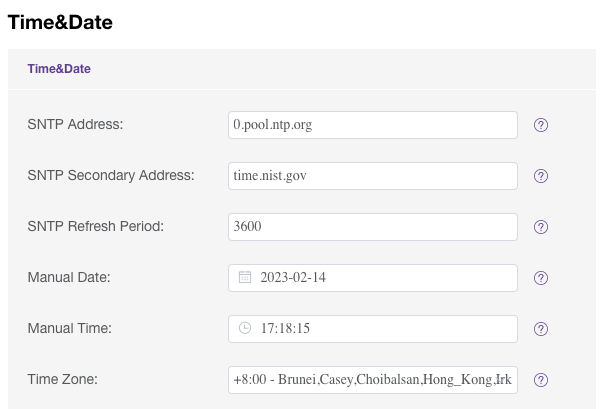This document describes how to configure an Alcatel Lucent (AL) H3G IP-Phone to connect to BTEL2.0 (to work aside OUC as well)
In this document we will use a AL H3G and extension 1001-TEST from customer TEST
TIP: If the phone is not new it's recommended to do a factory reset.
Settings not mentioned in this article as default OK.
Note: Default admin password is 123456
At Account -> Basic
- Select the Account (Default Account 1)
- Key in the SIP Label Name: <Your Extension Username>, e.g. 1001-TEST
- Key in the Display Name: <Your Extension Username>, e.g. 1001-TEST
- Key in the User Name: <Your Extension Username>, e.g. 1001-TEST
- Key in the Registered Name: <Your Extension Username>, e.g. 1001-TEST
- Key in the Password: <Your Extension Password>
- Key in the SIP Server: <Your Domain> e.g. test.oren.cloud
- Key in the SIP Server Port: 5081
- At Transport Mode select: TLS
- Click SUBMIT
At Account -> Codec
- Select the Account (Default Account 1)
- Set 1st OPUS, 2nd PCMU (Ulaw), 3rd PCMA (Alaw)
- Set OPUS Bandwidth: Narrow Band
- Click SUBMIT
At Account -> Advanced
- Select the Account (Default Account 1)
- At Voicemail key in: *97
- At SRTP Working Mode select: Best Effort
- Click SUBMIT
At Settings -> Time&Date
- At Time Zone select: +8 - Brunei, Kuala_Lumpur,...
- Click SUBMIT
At Maintenance -> Change Password
- Change the Admin password to our standard IP-Phone admin password.
Reboot the -IP-Phone and make a test call (*60 Date and Time Announcement)
DONE.
Screenshots of the various settings mentioned above.
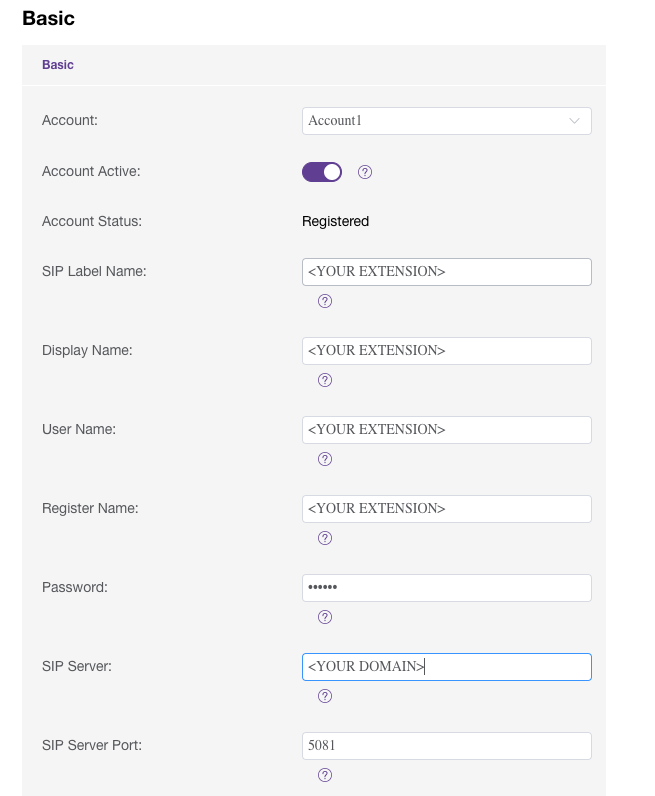
![]()