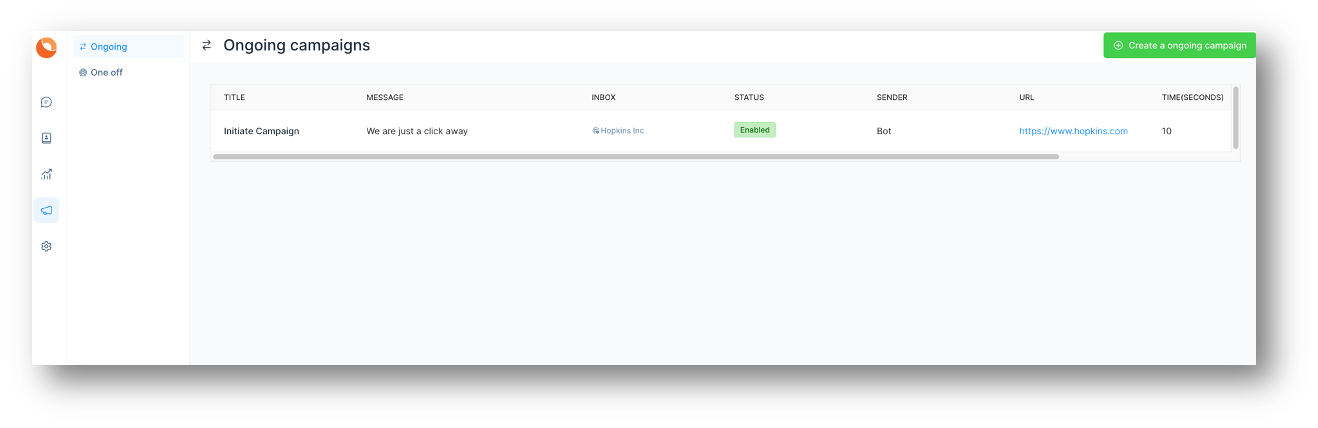Campaigns
You can also have something called Campaigns. Campaigns relate to website inboxes. Campaigns are similar to advertisements or one liners which will be automatically displayed to the customer or end user. Once the customer visits your site and has not initiated the conversation through the widget for the specified time (say 10 seconds), an automatic message will be displayed to the customer, prompting to begin the conversation. Click on Campaigns on the left menu. There are two types of campaigns. One Off and Ongoing. One Off campaigns are meant for SMS inboxes while Ongoing is meant for Website inboxes.
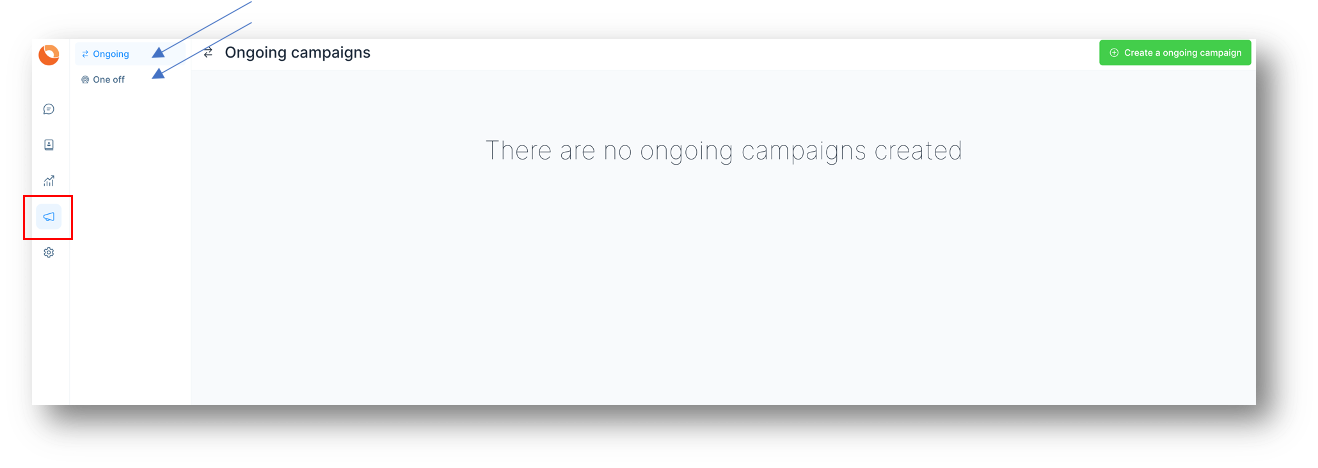
Click on Create a Campaign on the right hand side. Details of the Campaign can be given in the screen which opens up as below.
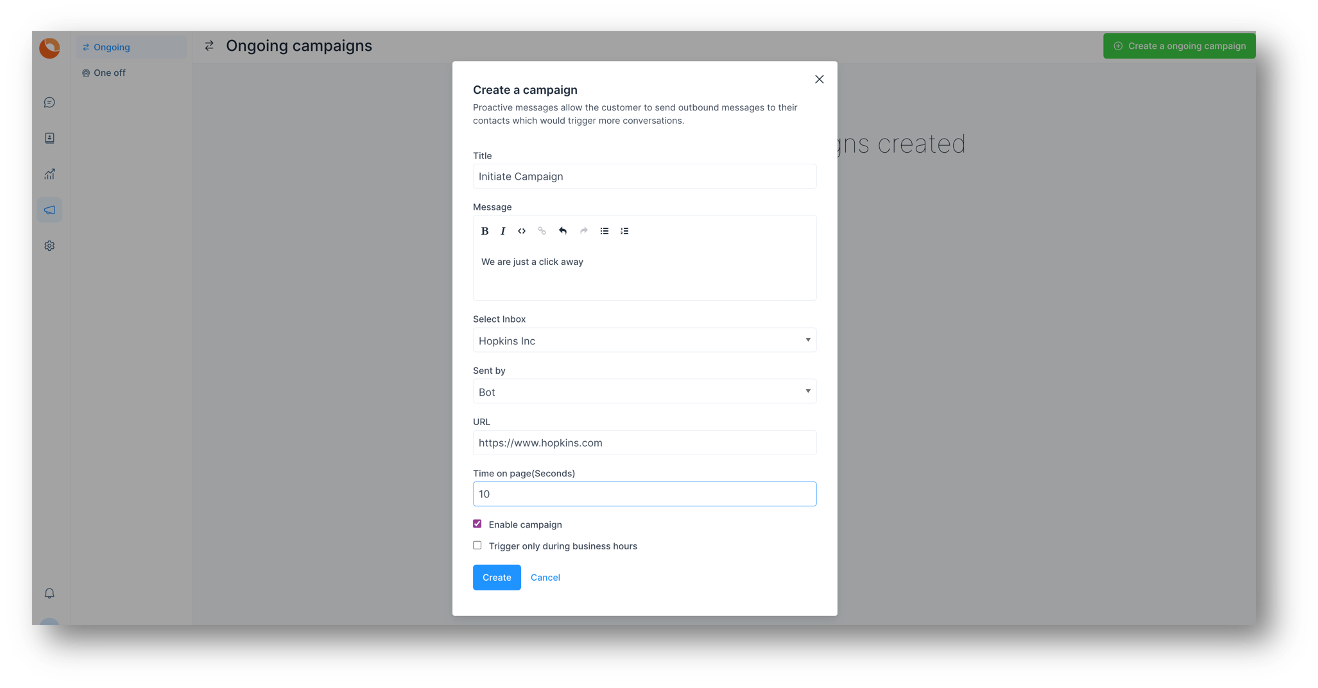
| Field Name | Value | Remarks |
|---|---|---|
| Title | Give a name or Title for your campaign | Initiate Campaign |
| Message | Give a message to initiate conversation with the customer | We are just a click away |
| Sent by | Select the value from the drop down. Bot or agent name can be selected. Select bot if unsure | Whatever is selected here will be displayed on screen along with campaign message |
| URL | Give the URL of the site for which the widget is configured | eg: https://www.hopkins.com |
| Time on page(Seconds) | Give the number of seconds after which the campaign message should be displayed to customer | by default it is 10 |
| Enable campaign | click on check box if the message needs to be sent on screen after the set time | if this is disabled, message will not be sent |
Click on update. The campaign that you have created will appear in the campaign menu section. You can edit or delete the Campaign as per your wish.