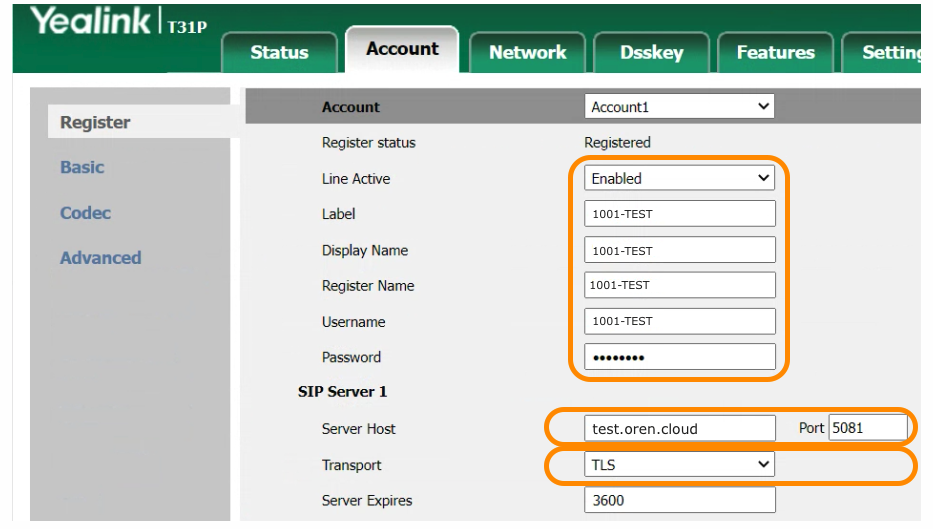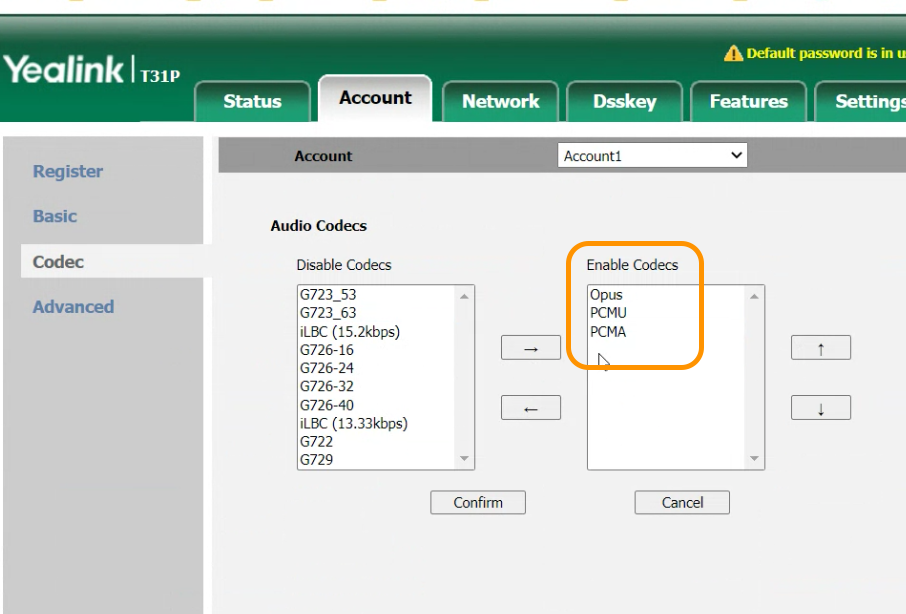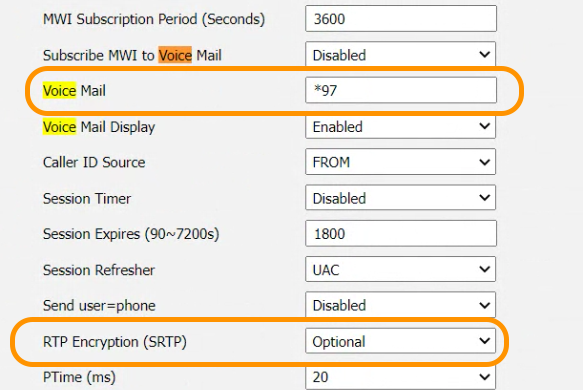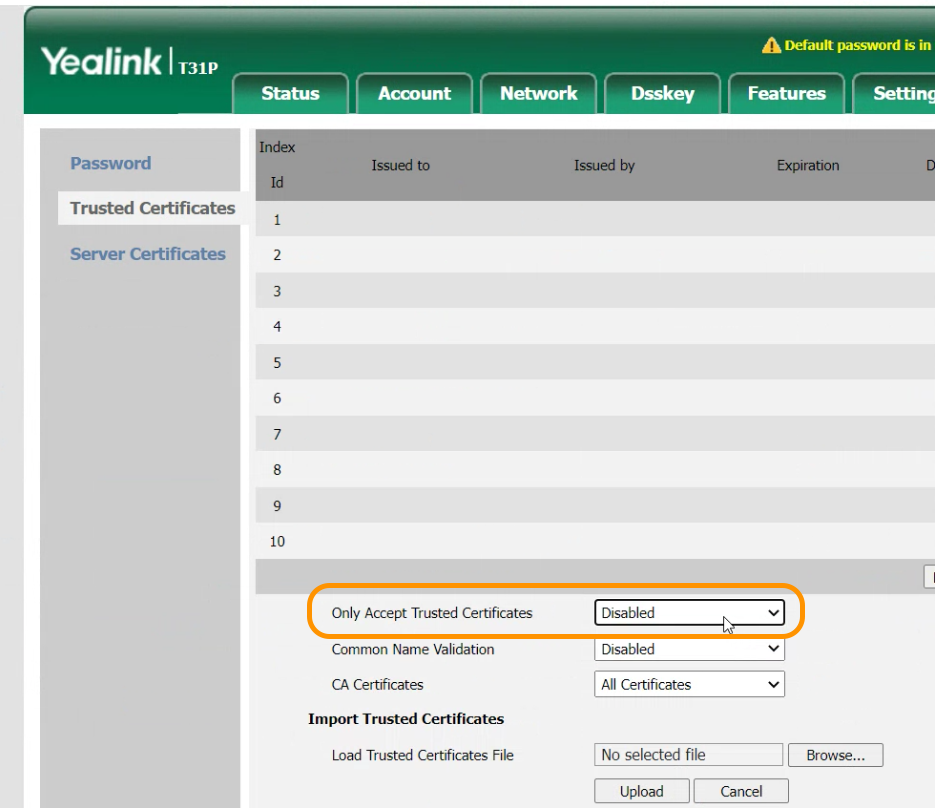This document describes how to configure an Yealink IP-Phone to connect to BTEL2.0 (to work aside OUC as well)
In this document we will use a Yealink T31P and extension 1001-TEST from customer TEST
TIP: If the phone is not new it's recommended to do a factory reset.
Settings not mentioned in this article as default OK.
At Account -> Register
- At Label: <Your Extension Username>, e.g. 1001-TEST
- At Display Name: <Your Extension Username>, e.g. 1001-TEST
- At Register Name: <Your Extension Username>, e.g. 1001-TEST
- At Username: <Your Extension Username>, e.g. 1001-TEST
- At Password: <Your Extension Password>
- At SIP Server 1: <Your Domain Name> e.g. test.oren.cloud
- At Port: 5081
- At transport select TLS
At Account -> Codecs
- Set 1st OPUS, 2nd PCMU (Ulaw), 3rd PCMA (Alaw)
At Account -> Advanced
- At Voicemail key in: *97
- At RTP Encryption (SRTP) Select: Compulsory
At Security -> trusted Certificates
- At Only Accept Trusted Certificates select: Disabled
At Security -> Password
- IF the phone is under ORENcloud Maintenance Change the Administrator Password to OC Phone Admin Password.
Reboot the -IP-Phone and make a test call (*60 Date and Time Announcement)
DONE.
Screenshots of the various settings mentioned above.