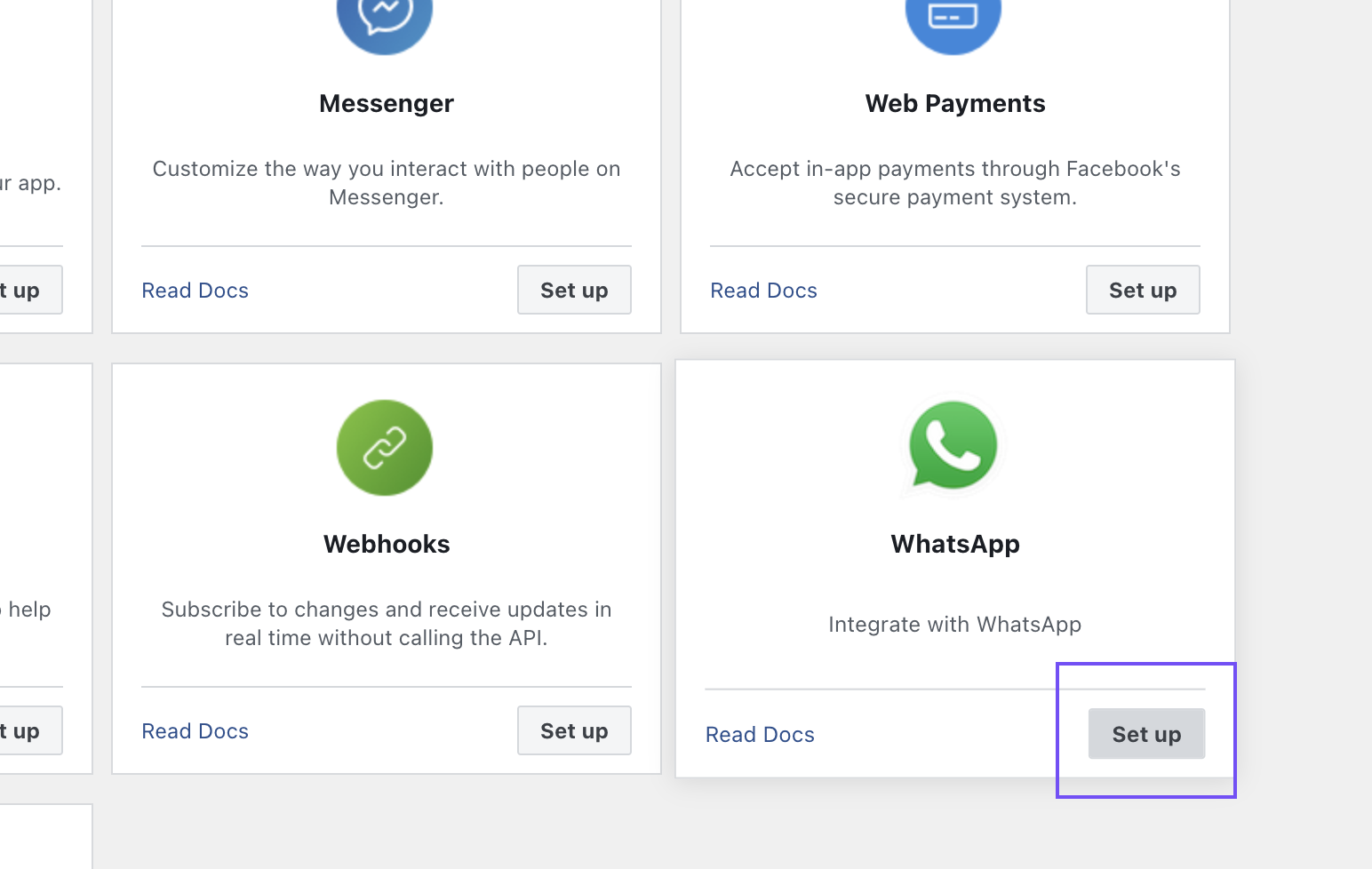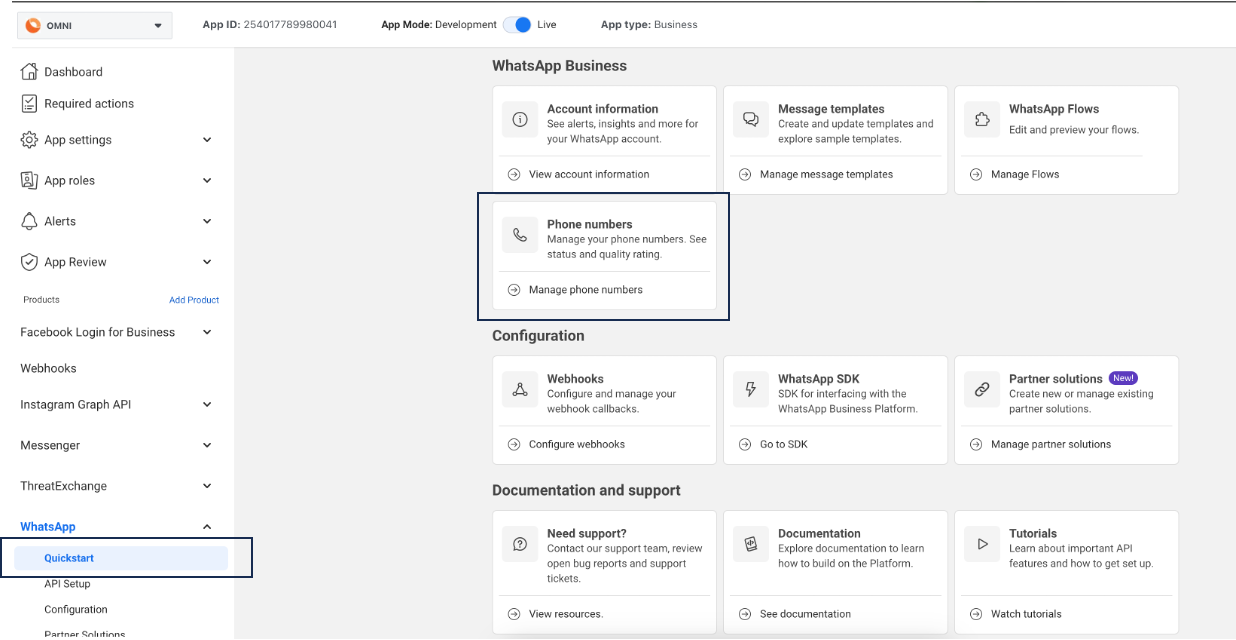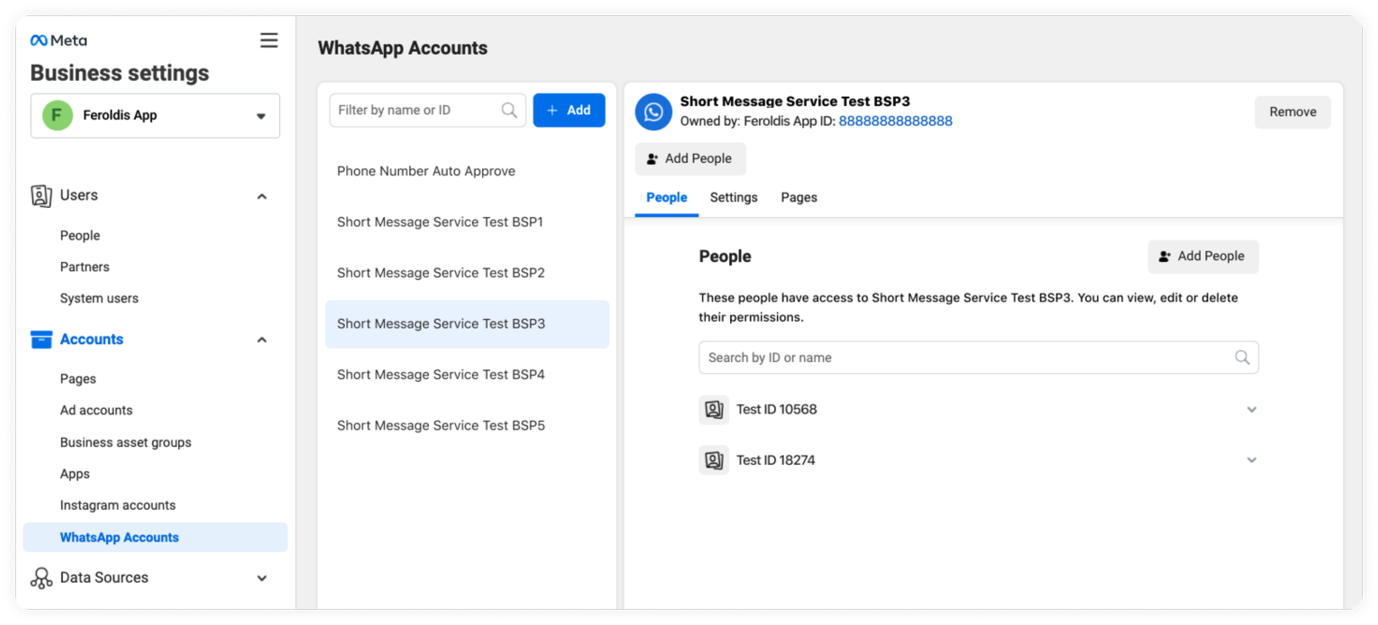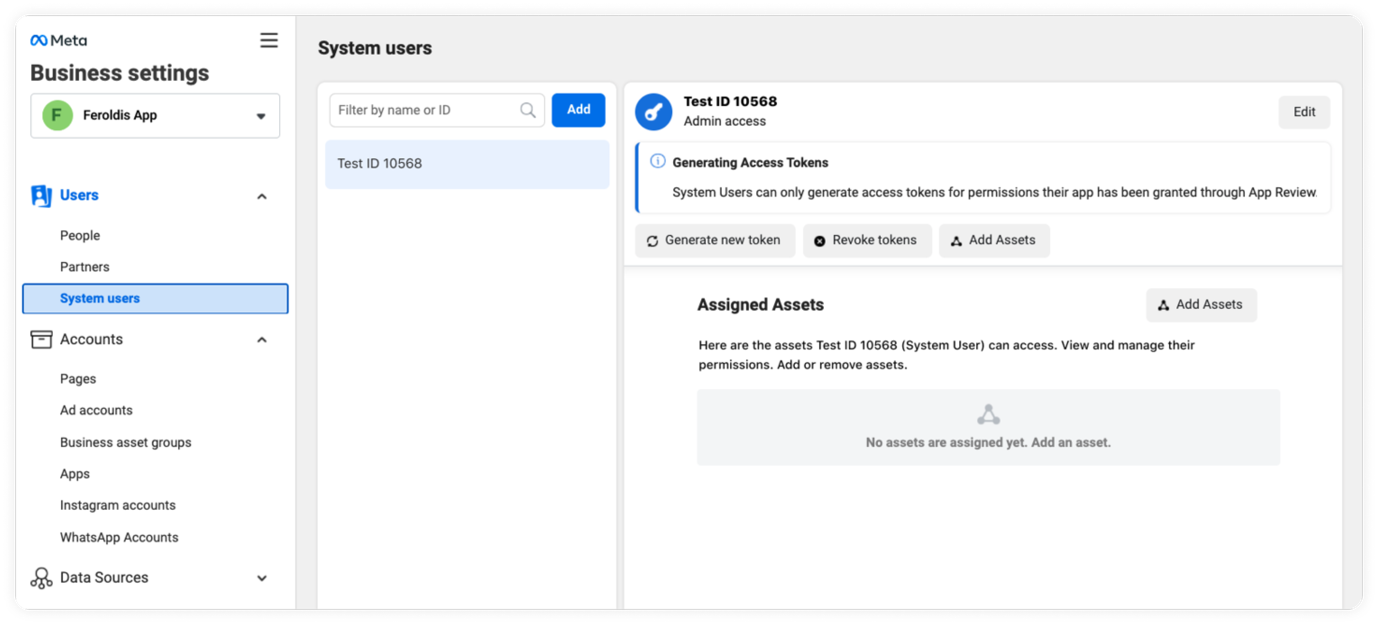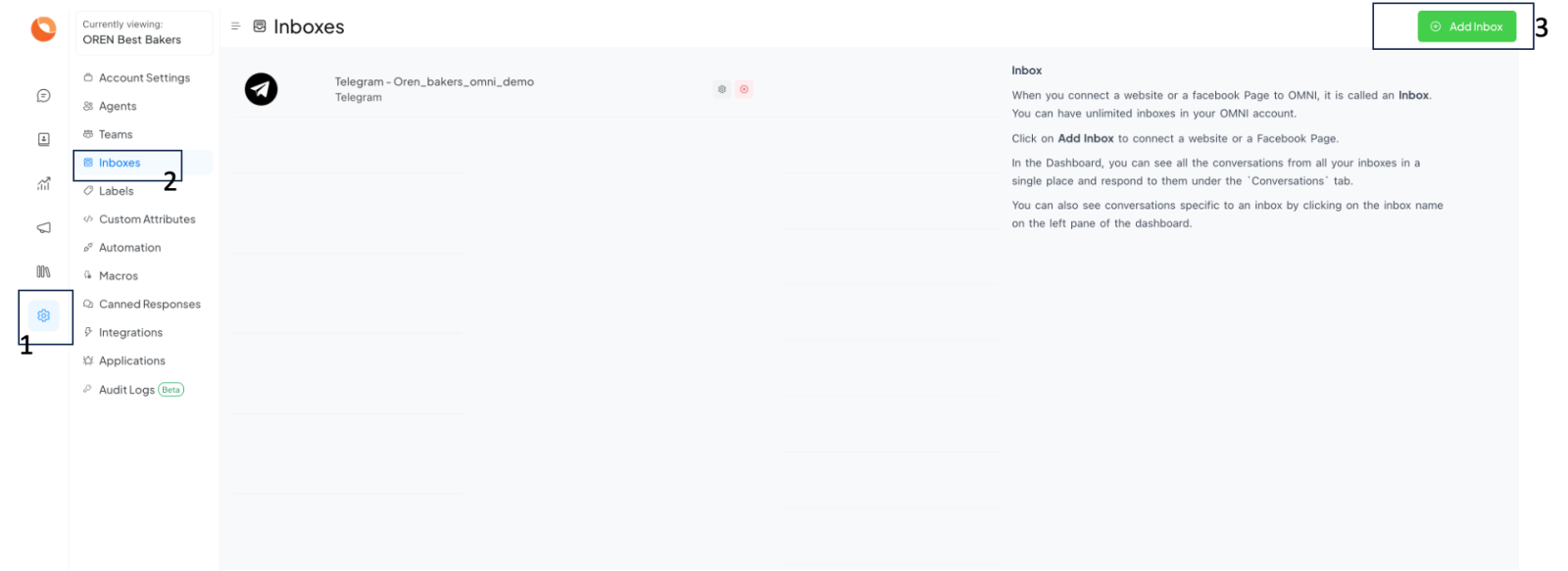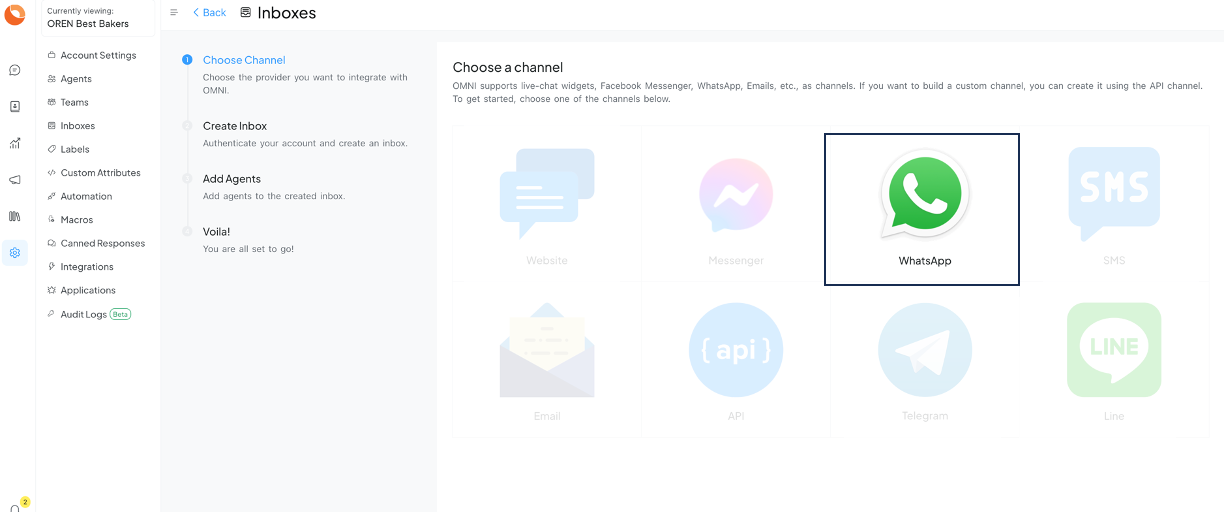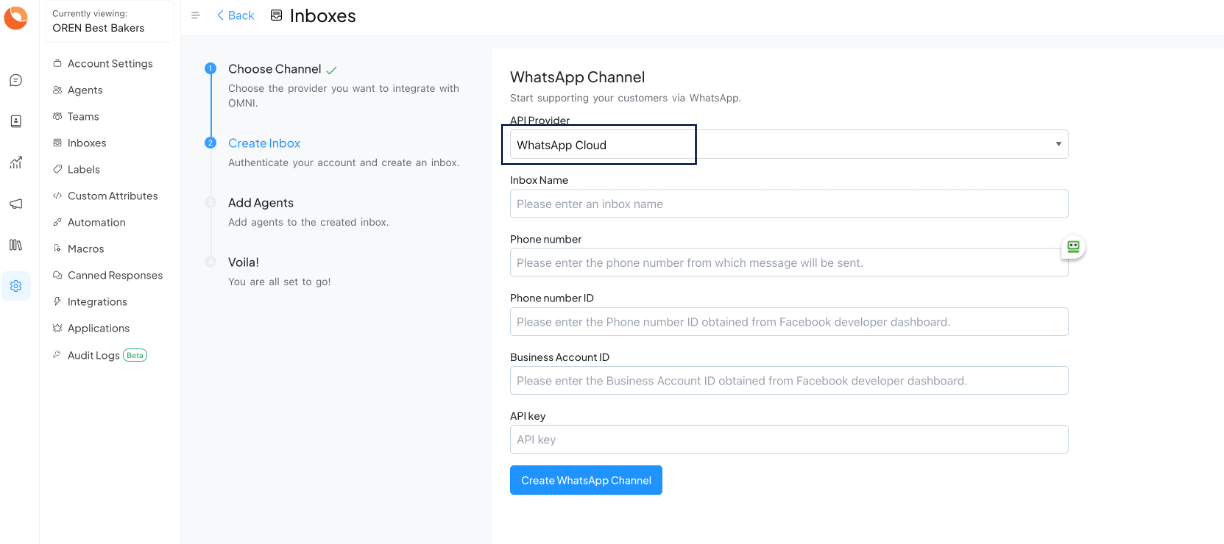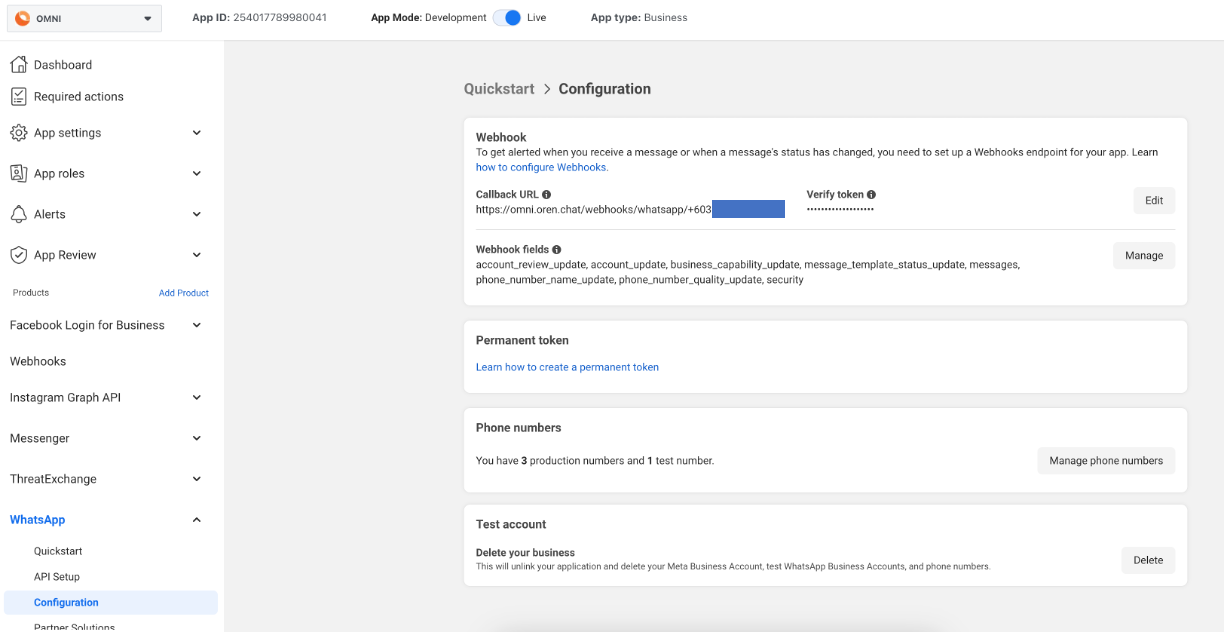|
Article ID: 234
Last updated: 27 Mar, 2024
OMNI supports the official WhatsApp Business API. You can connect the phone number and start managing your WhatsApp customer queries from OMNI. Follow the steps given below to enable your WhatsApp inbox with WhatsApp Cloud API. PrerequisitesConfigure your Facebook Developer AppFirst, you need to create your Facebook Developer app, with WhatsApp Product enabled. Go to the WhatsApp Cloud API Guide and navigate to section called Set up Developer Assets and Platform Access and follow the steps. If you've not done this before, you might have this screen below, select "Set up".
Once you finish the above steps, you can now configure your required phone numbers in the WhatsApp section of your Facebook developer app. If you complete the steps successfully, you should be able to obtain the Phone Number Id and Whatsapp Bussiness Account ID as shown in the below screenshot. OMNI will require these values for creating the WhatsApp Inbox.
Configure a system user for your Facebook Business ManagerCreate a system user in your Business Manager with access to the WhatsApp App. Generate an access token for the user, which will be required as the API key for setting up an inbox in OMNI. When generating the access token, make sure the whatsapp_business_management, and whatsapp_business_messaging permissions are selected. Step 1. Create a system user in the System Users tab of Business Manager. Step 2. Add the system user. Under the WhatsApp Accounts tab, select “Add People” and select the system user to grant access to the WhatsApp Business account.
Step 3. Generate the access token and request permissions.
Refer this video for detailed steps. Setup WhatsApp Inbox in OMNIStep 1. Open your OMNI dashboard. Go to Settings ? Inboxes ? Add Inbox.
Step 2. Click on the "WhatsApp" icon.
Step 3. Choose "WhatsApp Cloud" as the API provider. Fill in the appropriate details.
Finish the steps to obtain your Whatsapp Webhook Callback URL and Webhook Verify Token Enable the webhookConfigure the webhook in Facebook Developer App. Head back to the WhatsApp section in the Facebook Developer App. Navigate to the Configuration subsection and set up the Callback URL.
You should also subscribe to message fields events under Webhooks Fields on your Facebook Developer app. Once you finish all the steps, the section should look like the following screenshot. Please contact ORENCloud for the Webhook URL, you must use the webhook URL provided by us only.
Additional Inbox settingsYour freshly configured WhatsApp inbox should now appear in your list of inboxes. To see this and to make additional settings in your WhatsApp inbox, go to Settings ? Inboxes ? click the gear icon on the associated WhatsApp inbox. Supported media types
FAQHow to configure multiple numbers under a single Facebook app? Facebook App allows configuring only a single Webhook endpoint. So create Inboxes in OMNI for all the numbers as required. You will need to configure the Webhook URL provided for only one of these inboxes in the Facebook app for all the other inboxes to work.
This article was:
Report an issue
Article ID: 234
Last updated: 27 Mar, 2024
Revision: 7
Views: 454
|