It is possible to configure individual settings once you are logged into the OCCP Panel. You must open the Settings Window from the User icon in the top right of your panel display:
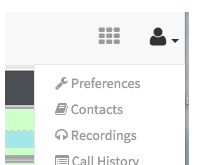
Note: If this option is not available it has been disabled, please contact you supervisor or [email protected] to enable the option.
Once you select 'Preferences' you will be presented with the Preferences Window, as depicted below:
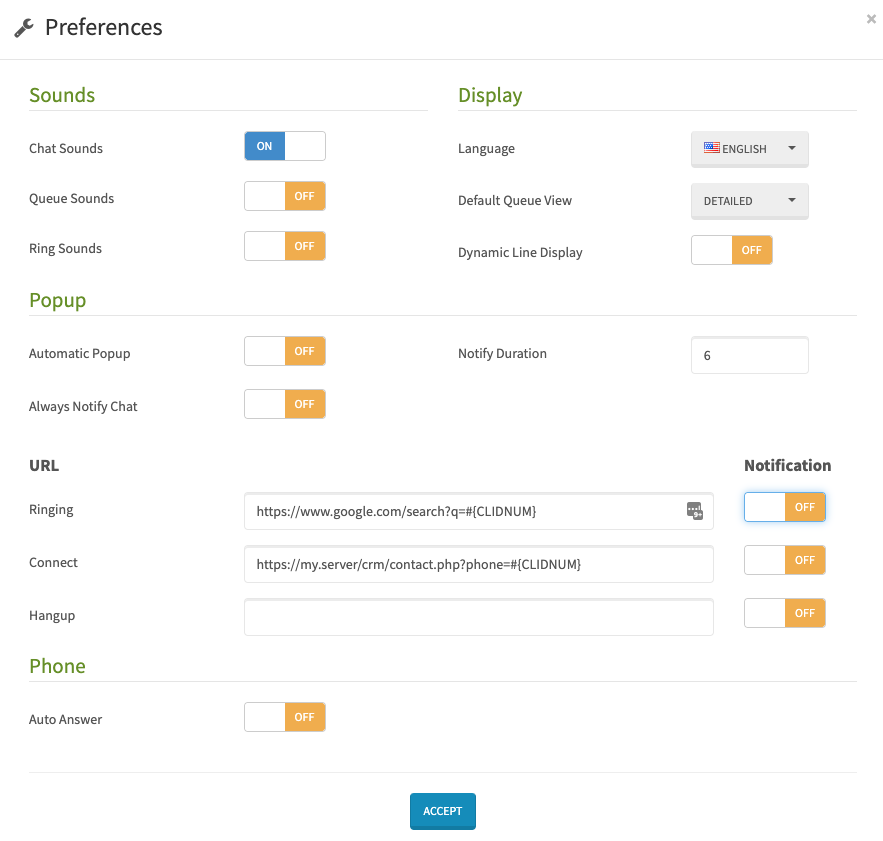
Sound Preferences
It is possible to turn different sounds on or off. Chat sounds are the 'blip' sounds that you get when you receive a new chat message, or when you send one. Queue sounds are alert sounds that play whenever a new call enters a queue. Ring Sound is the loud ring you hear when your extension receives a call.
Display Preferences
Among the display preferences you can select an individual Language from the user, that will override any global Language setting that can be set by the administrator. You can also change the queue display mode: the default view is expanded and will show all agents and waiting calls, while the Summary mode will show just the number of agents logged and waiting calls, with no details. Finally, the Dynamic Line display will hide the Line1/Line2 entries in every extension button, and will only show it if there is a call going on. This option saves screen real estate, but button also will have different heights, making the display 'unorganized'.
Popup Preferences
OCCP has the ability to launch a browser popup and will also show call notifications when a new call arrives.
With Notify duration you can select the amount of time you want the call notifications to show on screen. If you set the value to zero it will disable call notifications.
The Automatic Popup option will make a new browser popup to be opened automatically, with the URL specified in the URL field. If you do not set Automatic Popup, you can still open the URL link if its defined from the Notification window.
Finally, in the URL you should specify the URL of the web page or application you want to popup. It is possible to use variables to pass to your URL so you can integrate OCCP with your CRM software. Variables take the this form:
Ringing option will Popup the URL when the agent phone is ringing
Connect option will Popup the URL when the agent answers the call
Hangup option will Popup the URL when the call has ended.
There are some fixed variables you can use directly: #{CLIDNUM} and #{CLIDNAME} for any notification event whereby #{CLIDNUM} is most common since this will parse the caller number.
#{UNIQUEID} available only on answer notification events.
Some sample action URL's are (for you to try and see)
https://www.google.com/search?q=#{CLIDNUM} this will open a Google Window and search for the caller number.
https://my.server/crm/contact.php?phone=#{CLIDNUM} this sample will execute a contact.php page parsing the caller number as variable CLIDNUM for syntax phone