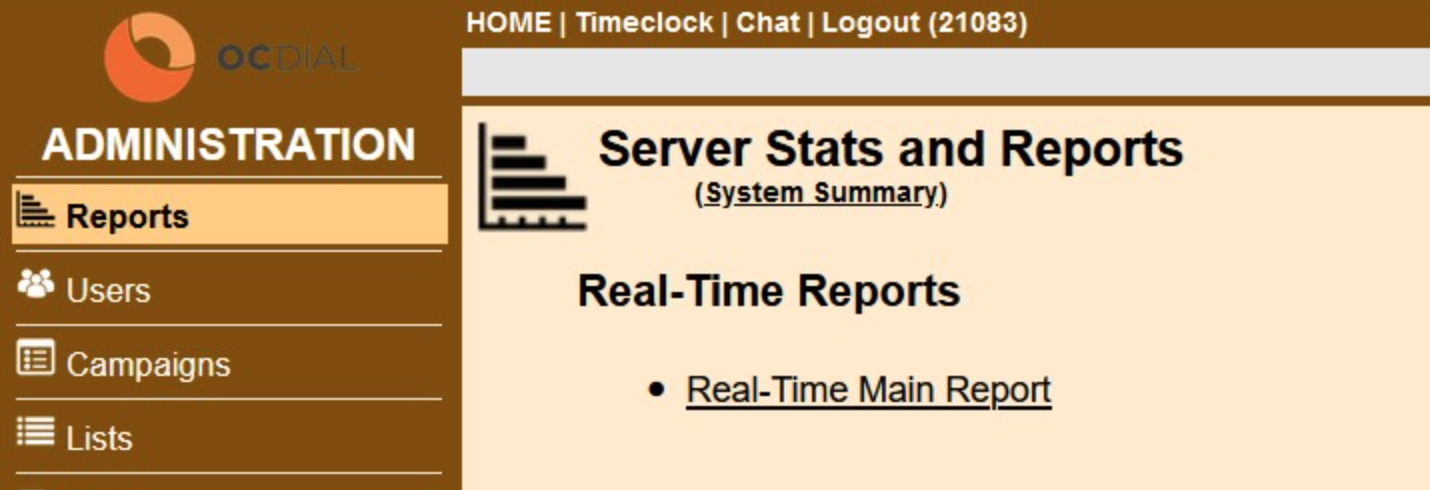- Login as Supervisor
- Open Report "Real-Time Main Report"
3. Open the Webphone by clicking the link (in order to receive the call)
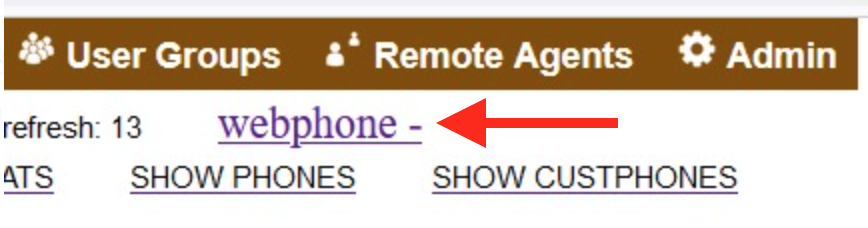
- The Webphone will be shown and you are ready to monitor.
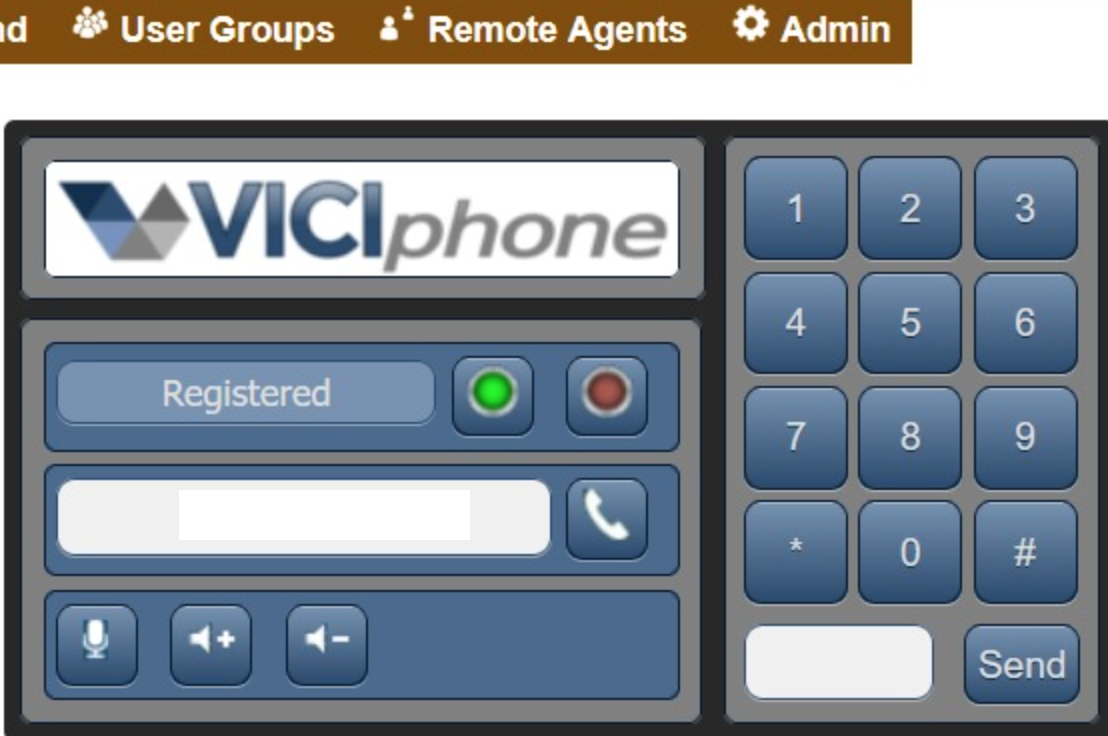
How to Access Voicemail Box
- Enter *97 using the dialpad of webphone and press Dial Button
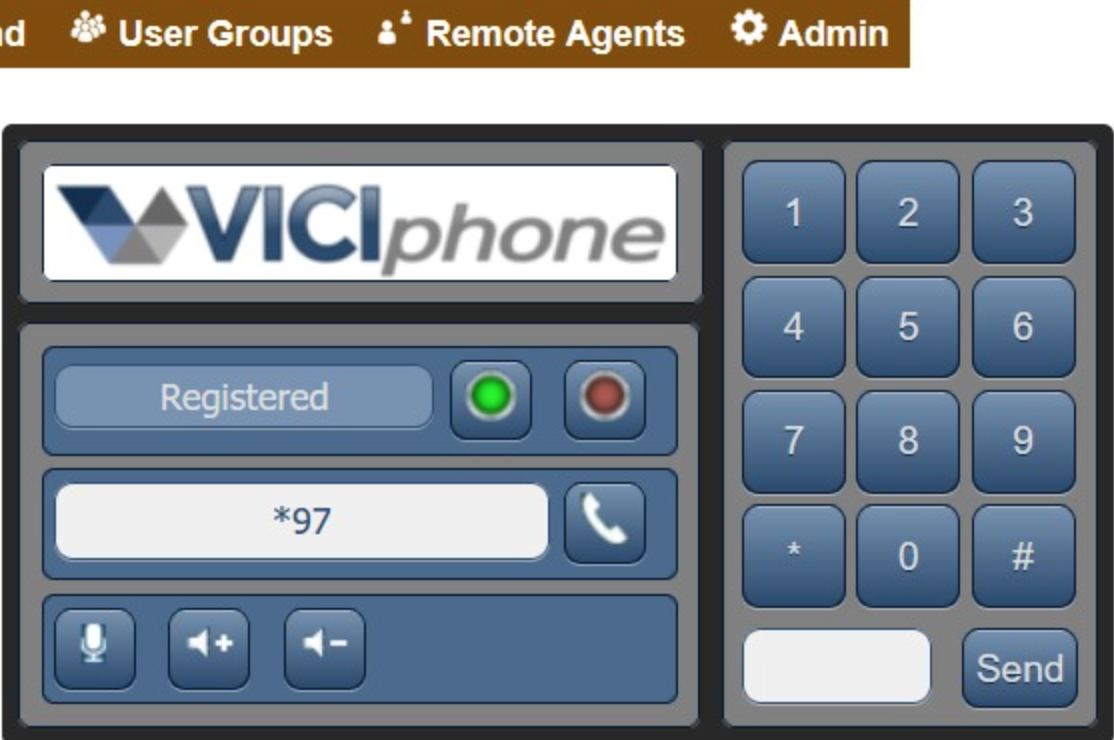
- Follow the Voice instruction to login to mailbox :
- Enter Mailbox ID (0,1,2,3...) and press #
- Enter mailbox password and press #
- Follow the voice instruction to enter New voicemails Folder and listen
- press 1 to listen to new voicemails.
- press 6 to listen next message
- press 7 to delete this message
- Hangup the call by pressing the #
- To hide the Webphone click on the "- Webphone link"