How to create Email channel
Step 1. Click on "Add Inbox" button from Settings > Inboxes page. Then click on Email icon.
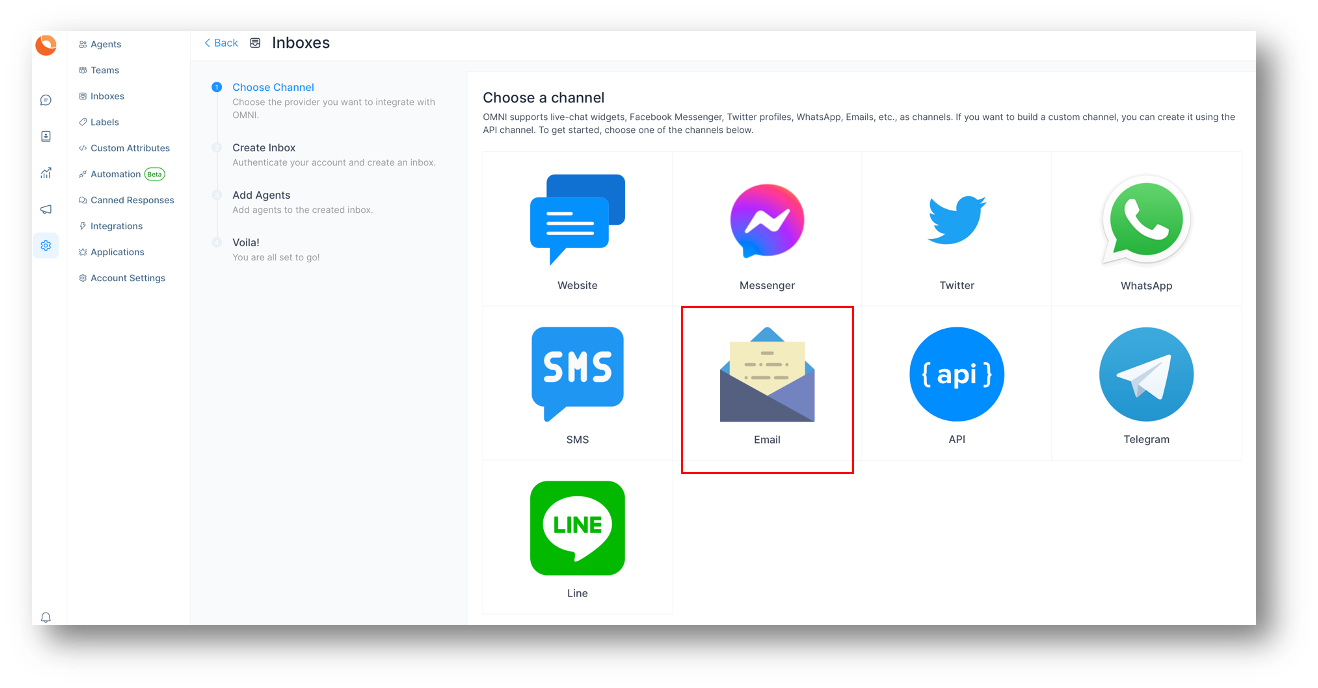
Step 2. Enter channel name, email and click on "Create Email Channel" button.
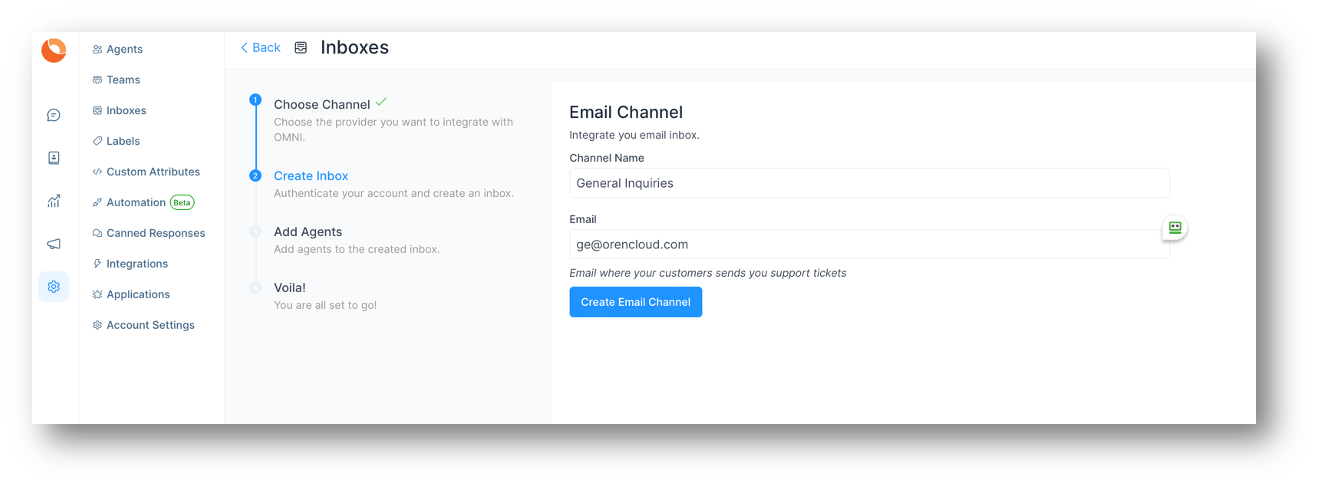
Step 3. "Add agents" to your email inbox.
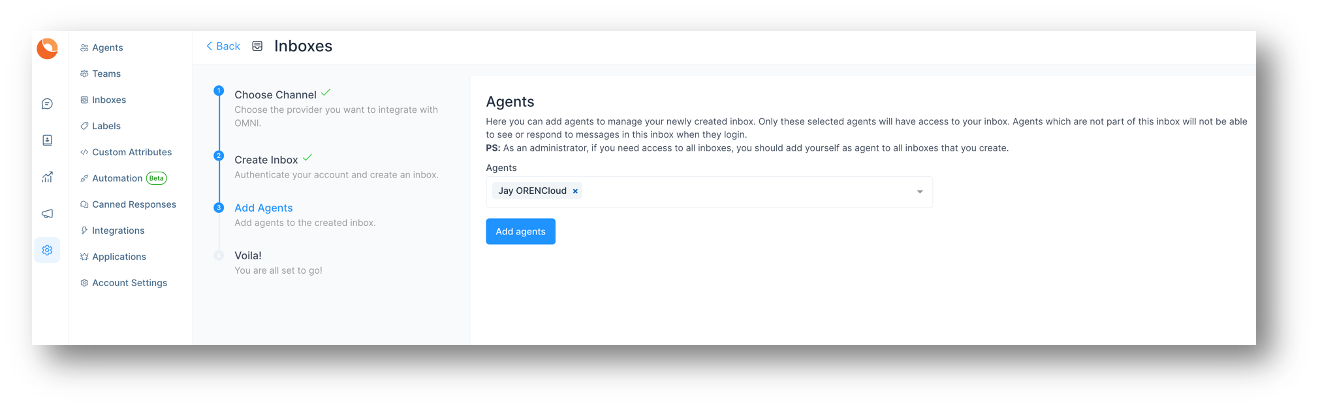
Step 4. Hooray! You have successfully created a Email inbox. You will be able to manage emails in the OMNIInbox.
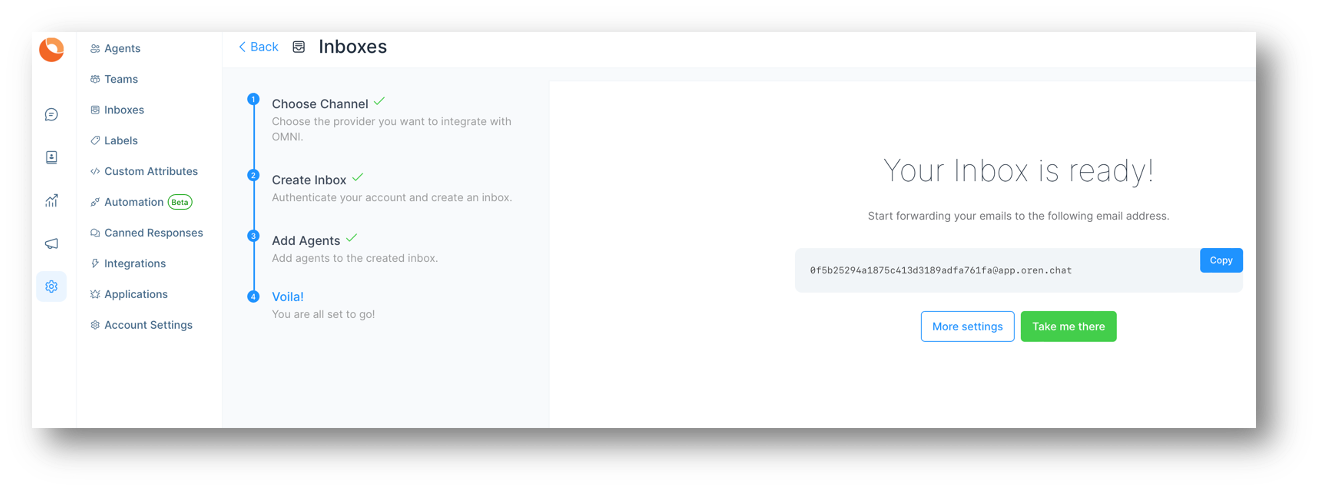
Step 5. Go to Settings > Inboxes > Email Inbox settings.
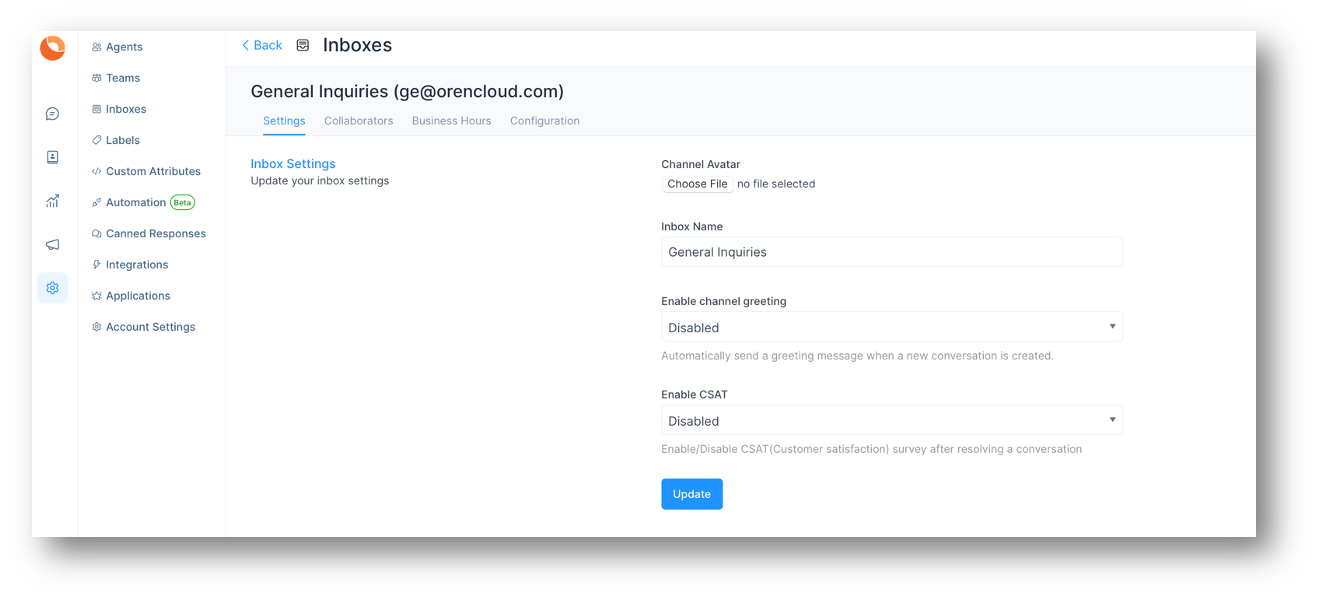
Step 6. Select "Configuration" tab. Here, you can set your own IMAP for outbound emails to ensure emails are sent via your own Email server. If you do not set it, we will send emails from OMNI via the alias OMNI Relay - [email protected]. However, replies are sent to your own inbox address, in this case [email protected] and it will then arrive back inside OMNI.
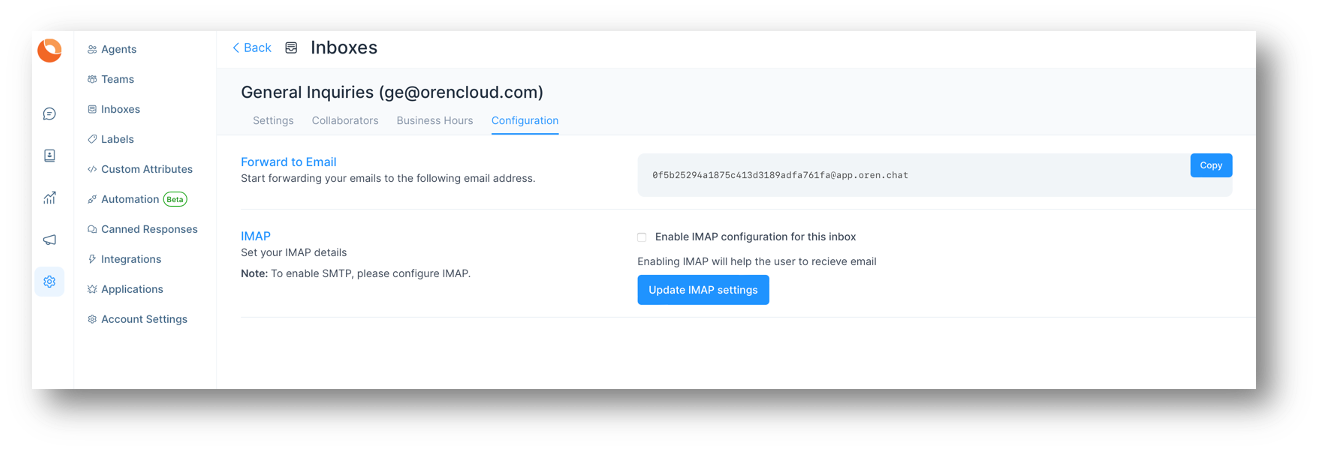
Step 7. You can configure OMNI email inbox in 2 ways.
- Method 1 - Forward all your emails for the respective inbox to the email address above shown in "Forward to Email"
- Setup your own IMAP + SMTP. You need to first setup IMAP first before the SMTP dialog box appears. Then you can receive emails via IMAP and send emails via your own SMTP.