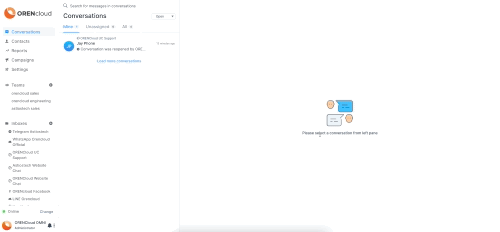Command bar
OMNI's command bar will help you navigate more seamlessly around OMNI dashboard and optimise you workflow with a new host of commands starting with a single shortcut - Command Key + k on macOS and Ctrl + k on Windows and Linux from anywhere in the OMNi dashboard. You can quick navigate to Reports, Settings etc. You can also execute time savings actions on conversations like Resolve, Snooze, Email transcript, assign agent etc, without moving from the keyboard.

Opening the command bar
Open the command using one of the following keyboard shortcuts:
- Windows and Linux:
Ctl k - Mac:
Cmd k
Fast Navigation
With the command bar, you can quickly navigate to Reports, Settings, and more. You can simply start searching for the page you want to navigate and press enter to go there.
Quick navigations available
- Dashboard Home
- Contacts
- Reports
- Agent Reports
- Label Reports
- Inbox Reports
- Team Reports
- Settings
- Agent Settings
- Team Settings
- Label Settings
- Canned Response Settings
- Application Settings
- Account Settings
- Profile Settings
- Notifications
Conversation Actions
The command bar is aware of where you are in the OMNI dashboard and it intelligently suggests you commands that help you be more productive and fast. You can execute actions on conversations like Resolve, Snooze, Email transcript, assign agent etc, without moving from the keyboard. The commands suggested will also be aware of the conversation status. For example, if a conversation is closed, it will suggest you to reopen it.
Commands available
- Resolve/Reopen the conversation
- Mute/Unmute conversation
- Send an email transcript
- Assign conversation to an agent
- Assign conversation to a team
- Add label to the conversation
- Snooze the conversation
Assigning an agent
- Open the command bar
- Search for Assign agent and press enter
- Select the agent you want to assign the conversation to.
Similarly you can also assign a team, label to the conversation.